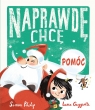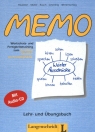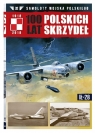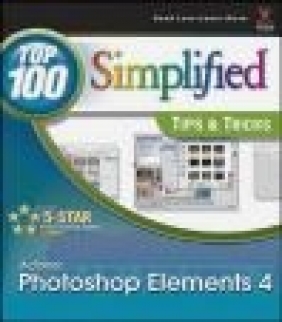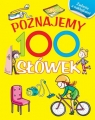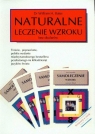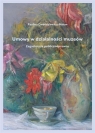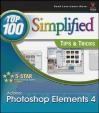Photoshop Elements 4 Top 100 Simplified
Linda Wooldridge, Mike Wooldridge, Wooldridge
Photoshop Elements 4 Top 100 Simplified
Linda Wooldridge, Mike Wooldridge, Wooldridge
- Producent: John Wiley
- Rok produkcji: 2005
- ISBN: 9780471777984
- Ilość stron: 229
- Oprawa: Miękka
Niedostępna
Opis: Photoshop Elements 4 Top 100 Simplified - Linda Wooldridge, Mike Wooldridge, Wooldridge
You already know Photoshop Elements 4 basics. Now you'd like to go beyond with shortcuts, tricks, and tips that let you work smarter and faster. And because you learn more easily when someone shows you how, this is the book for you. Inside, you'll find clear, illustrated instructions for 100 tasks that reveal cool secrets, teach timesaving tricks, and explain great tips guaranteed to make you more productive with Photoshop Elements 4.1. Working with Layers and Selections. #1 Achieve Transparency Effects with the Opacity Setting. #2 Use the Blending Modes to Blend Layers. #3 Work with Adjustment Layers. #4 Move Objects in Layers. #5 Organize Layers. #6 Work with the Lasso Tool. #7 Make Selections with the Selection Brush Tool. #8 Modify Your Selections. #9 Copy and Paste with a Selection Tool. #10 Feather Your Selections. 2. Creative Designing with Filters and Effects. #11 Create an Old Newspaper Photo Effect. #12 Turn Your Photo into an Artist's Sketch. #13 Remove Grain and Noise to Sharpen a Photo. #14 Turn Your Photos into Watercolor Art. #15 Frame Your Photographic Images. #16 Design Custom Effects with the Cookie Cutter Tool. #17 Create a Snowstorm in Your Image. #18 Create a Water Reflection. #19 Make a Rubber Stamp. #20 Blur the Background to Make an Image Stand Out. 3. Mastering Type, Brushes, and Shapes. #21 Create Semitransparent Text. #22 Add Text Patterns. #23 Apply Type Masks. #24 Change Text Attributes. #25 Add Effects with Layer Styles. #26 Design Your Own Custom Brushes. #27 Work with Shapes. #28 Add Shape Styles. #29 Design with Custom Shapes. #30 Import Additional Brushes and Shapes. 4. Working with Photos. #31 Apply a Quick Fix to a Photo. #32 Repair Photos with the Healing Brush Tool. #33 Make Quick Repairs with the Spot Healing Brush Tool. #34 Create a Panoramic Photo to Show More Detail. #35 Separate Multiple Images with Auto Divide. #36 Remove Unwanted Objects in a Photo. #37 Remove Red-Eye from Photos. #38 Scale an Image to Change Its Size. #39 Give Photographs a Sepia Tone with the Photo Filter. #40 Crop Photos to Remove Clutter. 5. Working with Color, Print, and the Web. #41 Adjust the Color Variations of an Image. #42 Paint a Black-and-White Photo. #43 Remove a Color Cast. #44 Change the Mode of an Image. #45 Fine-Tune Color with an Adjustment Layer. #46 Preview an Image for Printing. #47 Save Images for Web Publishing. #48 Create a GIF Animation. #49 Add Information to Your Image File. #50 Print to PDF Format. 6. Speeding Things Up. #51 Increase Available RAM for Elements 4. #52 Improve Performance with Scratch Disks. #53 Defragment to Speed Up Your Computer. #54 Calibrate Your Monitor. #55 Maximize Your Workspace. #56 Increase Your Screen Resolution. #57 Use Recipes to Speed Up Common Tasks. #58 Automate File Conversions. #59 Automate Other Details in Batches. #60 Organize Your Images in Elements. 7. Working with Other Elements Tools. #61 Design Custom Gradients. #62 Define and Use a Graphic Pattern. #63 Manage Additional Plug-Ins. #64 Manage Your Tool Presets. #65 Work with the Transform Tool. #66 Extract an Object from a Background. #67 Scan in a Photo. #68 Locate Online Resources for Elements 4. #69 Organize Your Palettes with the Palette Bin. #70 Manage Your Images with the Photo Bin. 8. Organizing Your Photos. #71 Create a New Photo Catalog. #72 Import Images into Your Photo Catalog. #73 Categorize Your Images. #74 Create a New Key Tag. #75 Assign Tags to Images. #76 Assign Tags to Faces. #77 Search Your Photos with the Find Menu. #78 Identify Favorites and Hidden Images. #70 Create a Collection. #80 Watch Folders for Updates. 9. Working with Creations in Organizer. #81 Select and Set Up a Creation Type. #82 Create a Contact Sheet of Photos. #83 Design a Picture Package. #84 Construct a Photo Gallery for the Web. #85 Create a Slide Show. #86 Create a VCD with Menu. #87 Design Photo Album Pages. #88 Create a Card for Special Occasions. #89 Design a Postcard. #90 Create a Photo Wall Calendar. 10. Exploring the Features in Photoshop Organizer. #91 Share Creations Using E-Mail. #92 Embed E-mail Images Using Stationery. #93 Create a Contact Book. #94 View Files with Date View. #95 Add an Event in Date View. #96 View Your Images in Full Screen View. #97 Using Photo Compare to Select an Image. #98 Archive Your Photos to CD-ROM. #99 Back Up Photos on Your Computer. #100 Set Your Organizer Preferences.
Szczegóły: Photoshop Elements 4 Top 100 Simplified - Linda Wooldridge, Mike Wooldridge, Wooldridge
Tytuł: Photoshop Elements 4 Top 100 Simplified
Autor: Linda Wooldridge, Mike Wooldridge, Wooldridge
Producent: John Wiley
ISBN: 9780471777984
Rok produkcji: 2005
Ilość stron: 229
Oprawa: Miękka
Waga: 0.79 kg