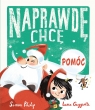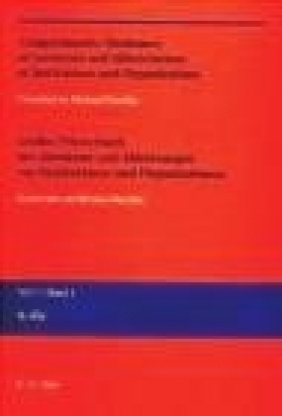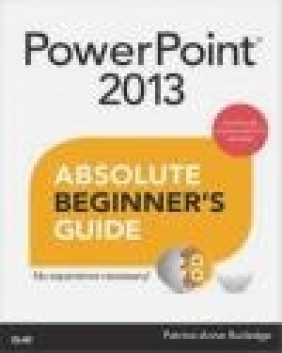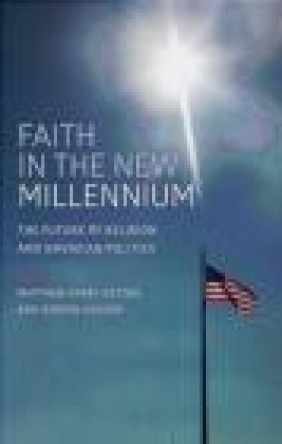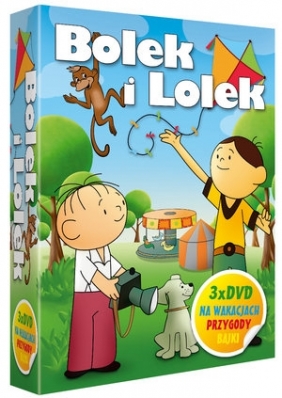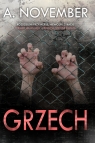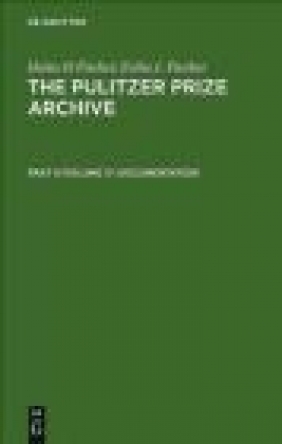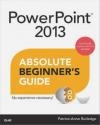PowerPoint 2013 Absolute Beginner's Guide
Patrice-Anne Rutledge
PowerPoint 2013 Absolute Beginner's Guide
Patrice-Anne Rutledge
- Producent: Que Corporation
- Rok produkcji: 2013
- ISBN: 9780789750631
- Ilość stron: 384
- Oprawa: Miękka
Niedostępna
Opis: PowerPoint 2013 Absolute Beginner's Guide - Patrice-Anne Rutledge
Make the most of PowerPoint 2013-without becoming a technical expert! This book is the fastest way to learn PowerPoint and use it to create dynamic, eye-catching presentations that you can deliver in person or on the Web. Even if you've never used PowerPoint before, you'll learn how to do what you want, one incredibly clear and easy step at a time. PowerPoint has never, ever been this simple! Who knew how simple PowerPoint(R) 2013 could be? This is the easiest, most practical beginner's guide to using Microsoft's incredibly powerful new PowerPoint 2013 presentation software...simple, reliable instructions for doing everything you really want to do! Here's a small sample of what you'll learn: * Quickly move from learning PowerPoint 2013 basics to creating and delivering polished, dynamic presentations * Communicate data visually using pictures, shapes, charts, and SmartArt * Design sophisticated presentations even faster with themes, variants, and custom layouts * Enliven your presentations with animation, audio, and video, including online video from websites such as YouTube * Collaborate on presentations using SkyDrive, Microsoft's online file-sharing solution * Create MP4 and Windows Media videos from your PowerPoint presentations * Publish and deliver your presentations on the Web * Create and edit PowerPoint presentations on the go, using the PowerPoint Web App * Access your presentations from a tablet or smartphone * Expand the power of PowerPoint with third-party tools * And much more...Patrice-Anne Rutledgeis a business technology author and consultant who specializes in teaching others to maximize the power of new technologies. Patrice has used-and has trained others to use-PowerPoint for many years, designing presentations for meetings, seminars, trade shows, and worldwide audiences. She is also the author of five previous books about PowerPoint for Pearson Education. She can be reached through her website at www.patricerutledge.com. Category: Microsoft Office Covers: PowerPoint 2013 User Level: BeginningIntroduction ...1 Who This Book Is For ... 2 How This Book Is Organized ... 2 Conventions Used in This Book ... 3 I PowerPoint 2013 Basics 1 Introducing PowerPoint 2013...5 Understanding What PowerPoint Can Do ... 6 Exploring New PowerPoint 2013 Features ... 6 Getting Started with PowerPoint ... 7 Exploring the Start Screen ... 7 Setting Up Your PowerPoint Account ... 8 Using the Ribbon Tabs ...10 Using Backstage View ...12 Using Toolbars ...12 Using Task Panes ...13 Understanding PowerPoint Views ...14 Getting Help ...17 2 Creating a Basic Presentation ...19 Understanding PowerPoint Presentations...20 Understanding Themes...20 Understanding Templates ...21 Understanding Slide Layouts ...21 Creating a Presentation ...23 Creating a Presentation with a Theme ...24 Creating a Presentation from an Online Template or Theme ...26 Creating a Presentation from Scratch ...27 Adding Slides to Your Presentation ...28 Adding Sections to Your Presentation ...29 Collapsing and Expanding Sections ...31 Removing Sections ...31 Managing Presentations ...31 Exploring PowerPoint File Formats ...31 Saving a Presentation to Your Computer ...33 Saving as a PDF or XPS Document ...35 Changing to Another File Type ...38 Opening a Presentation ...39 Renaming a Presentation ...41 Closing a Presentation ...41 Deleting a Presentation ...41 II Editing and Formatting Presentations 3 Customizing Themes and Backgrounds ...43 Applying a New Theme to Your Presentation ...44 Applying Multiple Themes to a Single Presentation ...45 Applying a New Theme Variant ...46 Formatting Presentation Backgrounds ...46 Formatting Your Presentation's Background ...46 Omitting Background Graphics ...47 Resetting a Background ...48 Customizing Themes ...48 Customizing Theme Color Schemes ...48 Customizing Theme Fonts ...51 Customizing Theme Effects ...53 Working with Custom Themes ...54 4 Working with Text ...57 Adding Text to a Placeholder ...58 Using AutoFit ...58 Using Text Boxes ...59 Inserting a Text Box ...59 Moving and Resizing a Text Box ...60 Formatting a Text Box ...60 Formatting Text ...61 Enhancing Presentation Text ...62 Using the Formatting Tools on the Home Tab ...62 Formatting Text with Options in the Font Dialog Box ...64 Formatting Text with Options in the Paragraph Dialog Box ...66 Formatting Text with the Mini Toolbar ...67 Using Bullets ...67 Changing the Bullet Style of Selected Text ...68 Applying Picture Bullets ...69 Applying Character Bullets ...70 Using Numbered Lists ...71 Using WordArt ...72 Inserting WordArt ...72 Formatting WordArt ...73 Proofing Your Text ...74 Setting Spelling Check Options ...74 Checking Your Spelling ...75 Looking Up a Synonym in the Thesaurus ...77 5 Formatting and Organizing Objects, Slides, and Presentations ...79 Manipulating Objects ...80 Cutting an Object ...80 Copying an Object ...80 Pasting an Object ...80 Moving and Resizing an Object...82 Arranging Objects ...82 Layering Objects ...82 Grouping Objects ...83 Aligning Objects ...84 Rotating and Flipping Objects ...85 Using the Selection Pane...86 Working with Gridlines and Guides ...87 Using Smart Guides ...88 Using the Grid and Guides Dialog Box ...88 Organizing Slides ...89 Using Slide Sorter View ...90 Copying and Moving Slides from One Presentation to Another ...91 Deleting Slides ...92 Changing Slide Size ...92 6 Working with Tables...95 Understanding Tables ...96 Inserting a Table ...96 Drawing Custom Tables ...98 Inserting Excel Spreadsheets ...99 Formatting Tables ...100 Setting Table Style Options ...101 Applying a Table Style ...101 Creating a Border ...102 Setting Table Fill Color ...104 Applying Table Effects ...104 Working with Columns and Rows ...105 Merging and Splitting Cells ...105 Specifying Other Layout Options ...106 Adding Bulleted and Numbered Lists Within Tables ...107 Deleting Tables and Table Contents ...107 7 Outlining Presentations ... 109 Creating an Effective Presentation Outline ...110 Using Outline View ...110 Modifying Your Outline ...111 Promoting and Demoting Outline Points ...113 Moving Outline Points Up and Down ...114 Collapsing and Expanding Outline Points ...114 Showing Slide Formatting ...115 Inserting an Outline from Another Application ...115 8 Reviewing Presentations ... 119 Understanding PowerPoint Reviewing Tools ...120 Working with Comments ...120 Adding Comments to Slides ...121 Reviewing Comments ...122 Editing and Replying to Comments ...122 Deleting Comments ...123 Hiding Comments ...124 Comparing Presentations ...124 Working with the Revisions Pane ...125 Viewing Revisions ...127 Accepting Changes ...127 Rejecting Changes ...128 Ending the Review ...128 III Working with Images, Illustrations, and Media 9 Working with Pictures ... 129 Understanding PowerPoint Pictures ...130 Inserting Pictures ...131 Inserting Online Pictures ...132 Inserting Pictures from the Office.com Clip Art Collection ...132 Inserting Pictures from the Bing Image Search...134 Inserting Pictures from Your SkyDrive Account ...135 Inserting Screenshots ...136 Creating a Presentation from a Photo Album ...136 Modifying Pictures ...138 Adjusting Pictures ...139 Applying Artistic Effects ...141 Compressing Pictures ...141 Changing to a Different Picture ...142 Resetting a Picture ...142 Working with Picture Styles ...142 Arranging Pictures ...145 Cropping Pictures ...145 Modifying a Picture's Height and Width ...146 Using the Format Picture Pane ...146 10 Working with Shapes ... 149 Inserting Shapes ...150 Inserting Lines and Arrows ...152 Inserting Rectangles and Ovals ...153 Formatting Shapes Using the Drawing Tools - Format Tab ...153 Working with Shape Quick Styles ...154 Specifying Shape Fill Color ...155 Specifying Shape Outlines ...160 Applying Shape Effects ...161 Editing Shapes ...163 Merging Shapes ...163 Using the Format Shape Pane ...164 11 Working with SmartArt ... 169 Understanding SmartArt Graphics ...170 Inserting Smart Art Graphics ...172 Modifying and Formatting SmartArt Graphics ...173 Using SmartArt Design Tools ...174 Formatting SmartArt Graphics ...178 12 Working with Charts... 181 Understanding Charts ...182 Understanding Chart Terminology ...183 Understanding Chart Types ...183 Inserting Charts ...184 Inserting a Chart from Excel ...187 Modifying and Formatting Charts ...188 Displaying, Hiding, and Modifying Chart Elements ...188 Modifying Chart Design ...190 Formatting Charts ...191 Applying Chart Filters ...192 Saving Your Chart as a Template ...193 13 Working with Audio and Video ... 195 Understanding Audio and Video Formats ...196 Inserting Audio Clips ...196 Inserting Online Audio ...197 Inserting Audio Clips from Your Computer ...198 Recording Audio Clips ...199 Deleting Audio Clips ...200 Inserting Video Clips ...200 Inserting Online Video ...201 Inserting a Video Clip from Your Computer ...203 Deleting a Video Clip ...204 Formatting Audio and Video Clips ...204 Adjusting Audio and Video Clips ...205 Specifying a Video Poster Frame ...205 Working with Audio and Video Styles ...205 Arranging Audio and Video Clips ...206 Resizing Audio and Video Clips ...207 Specifying Audio and Video Playback Options ...207 Playing a Clip ...208 Adding a Bookmark ...208 Editing Audio and Video Clips ...208 Specifying Audio and Video Options ...210 Compressing Media Files for Improved Performance ...210 Creating Videos from PowerPoint Presentations ...211 14 Working with Animation and Transitions ... 215 Understanding Animation and Transitions ...216 Setting Slide Transitions ...216 Applying Animation to Objects ...218 Customizing Animations on the Animation Pane ...220 Setting Additional Effects ...221 Setting Timings ...222 Animating Charts ...224 Animating Text ...225 Animating SmartArt Graphics ...225 Animating Audio and Video Files ...226 Viewing the Advanced Timeline ...226 Managing Animations ...226 Reordering Animations ...227 Modifying Animations ...227 Removing Animations ...227 Reusing Animations with the Animation Painter ...227 IV Making Presentations 15 Presenting a Slide Show ... 229 Exploring the Slide Show Tab ...230 Setting Up a Show ...230 Rehearsing Timings ...233 Using Timings ...234 Deleting Timings ...234 Recording Voice Narrations ...234 Rerecording Narrations ...236 Playing Narrations ...236 Deleting Narrations ...236 Creating Custom Shows ...236 Viewing Your Show ...238 Navigating a Show Full Screen ...239 Setting Pointer Options ...243 Using the Onscreen Pen to Mark Your Presentation ...244 Presenting Online ...245 Exploring Presenter View ...247 Packaging a Presentation onto a CD ...249 16 Creating and Printing Presentation Materials ... 253 Understanding PowerPoint Printing Options ...254 Printing PowerPoint Presentations ...255 Preparing to Print ...256 Customizing Headers and Footers ...259 Previewing a PowerPoint Presentation ...260 Printing Your Presentation ...261 Creating Handouts in Microsoft Word ...262 17 Sharing Presentations ... 265 Preparing Your Presentation for Sharing ...266 Protecting Your Presentation ...266 Inspecting Your Presentation ...267 Checking Your Presentation for Accessibility ...269 Running the Compatibility Checker ...270 Sharing Your Presentation with Others ...271 Sharing Presentations with Others ...271 Sharing via a Link ...273 Sharing on Social Networks ...274 Sharing via Email ...275 Other Ways to Share Your PowerPoint Presentations ...276 V Maximizing the Power of PowerPoint 18 Working with Hyperlinks and Action Buttons ... 279 Working with Hyperlinks ...280 Inserting Hyperlinks ...280 Inserting Hyperlinks to an External Website ...280 Inserting Hyperlinks to Another Slide in Your Presentation ...282 Inserting Hyperlinks to Other Files ...283 Inserting a Hyperlink to an Email Address ...284 Creating Invisible Text Hyperlinks ...285 Customizing Hyperlink ScreenTips ...286 Modifying Hyperlinks ...287 Removing Hyperlinks ...288 Using Action Settings ...288 Using Action Buttons ...290 Testing Hyperlinks and Action Settings ...291 19 Customizing PowerPoint ... 293 Working with the Quick Access Toolbar ...294 Moving the Quick Access Toolbar ...294 Adding and Removing Quick Access Toolbar Commands ...294 Setting PowerPoint Options ...295 Personalizing PowerPoint ...295 Setting Proofing Options ...296 Setting Save Options ...301 Setting Language Options ...303 Setting Advanced Options ...304 Customizing the Ribbon ...305 Customizing the Quick Access Toolbar ...308 Setting Add-In Options ...310 Setting Trust Center Options ...310 Setting Presentation Properties ...310 Working with Slide Masters ...311 Modifying the Slide Master ...311 Adding a Slide Master ...313 Creating a Custom Layout ...314 Renaming a Slide Master or Layout ...315 Duplicating a Slide Master or Layout ...316 Deleting a Slide Master or Layout ...316 Preserving a Slide Master ...316 Applying a Theme to a Slide Master ...317 Modifying the Handout and Notes Masters ...317 20 Accessing PowerPoint on the Web and Mobile Devices ... 321 Using SkyDrive ...322 Getting Started with SkyDrive...322 Adding Files to SkyDrive ...324 Creating a New Presentation in SkyDrive ...324 Using the Microsoft PowerPoint Web App ...325 Exploring the PowerPoint Web App ...326 Editing Presentations in the PowerPoint Web App ...327 21 Extending PowerPoint with Third-Party Tools ... 329 Extending PowerPoint with Third-Party Software ...330 Camtasia Studio ...330 Articulate Studio ...330 Adobe Presenter ...331 Getting Creative with Third-Party Templates, Backgrounds, and Clip Art ...331 Enhancing Your PowerPoint Experience with External Hardware ...332 Impatica ShowMate ...332 TurningPoint ...332 Papershow ...333 Laser Mouse ...333 Integrating PowerPoint with Twitter ...333 Poll Everywhere ...333 SAP PowerPoint Twitter Tools ...333 TOC, 9787089750631, 1/16/2013
Szczegóły: PowerPoint 2013 Absolute Beginner's Guide - Patrice-Anne Rutledge
Tytuł: PowerPoint 2013 Absolute Beginner's Guide
Autor: Patrice-Anne Rutledge
Producent: Que Corporation
ISBN: 9780789750631
Rok produkcji: 2013
Ilość stron: 384
Oprawa: Miękka
Waga: 0.57 kg