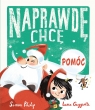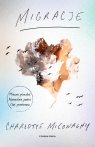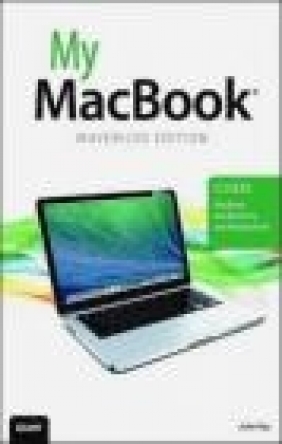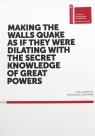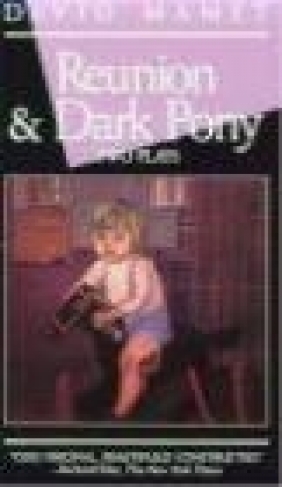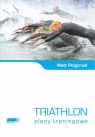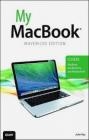My MacBook (Covers OS X Mavericks on MacBook, MacBook Pro and MacBook Air)
John Ray
My MacBook (Covers OS X Mavericks on MacBook, MacBook Pro and MacBook Air)
John Ray
- Producent: Que Corporation
- Rok produkcji: 2013
- ISBN: 9780789751690
- Ilość stron: 528
- Oprawa: Miękka
Niedostępna
Opis: My MacBook (Covers OS X Mavericks on MacBook, MacBook Pro and MacBook Air) - John Ray
Covers MacBook, MacBook Pro, and MacBook Air Step-by-step instructions with callouts to MacBook photos that show you exactly what to do. Help when you run into hardware or operating system problems or limitations. Tips and Notes to help you get the most from your MacBook. Full-color, step-by-step tasks walk you through getting and keeping your MacBook working just the way you want. Tasks include: * Managing, arranging, and tagging your files * Staying on top of important events with Notification Center * Creating and navigating virtual workspaces in Mission Control * Opening and organizing apps with Launchpad * Connecting to and accessing network resources * Activating and using iCloud services * Communicating online with email, instant messaging, and video * Keeping appointments with Calendar and Reminders * Planning trips and checking traffic with Maps * Being social with Facebook and Twitter integration * Downloading and enjoying music, movies, and more * Buying, reading, and annotating iBooks * Getting the latest and greatest software from the App Store and other sources * Challenging your friends to games with Game Center * Protecting and securing your system and data * Expanding your system with peripheral devices * Troubleshooting common system problemsPrologue: Getting Started with the MacBook 1 Getting to Know the MacBook Hardware 2 The Built-In Battery 4 Special Keyboard Keys 4 What You Need to Know 5 The Menu Bar 5 The Dock 6 The Finder 6 Tags 7 The Launchpad 8 Mission Control 8 The App Store (and Security) 9 The Notification Center 10 System Preferences 10 Window Controls 11 Contextual Menus 12 Gestures 12 Dictation 12 Understanding iCloud and Apple ID 13 Windows Compatibility 14 Boot Camp 14 Virtualization 15 Chapter 1 Managing Your Desktop 19 Organizing in the Dock 20 Adding and Removing Items from the Dock 20 Using Folders and Stacks in the Dock 21 Customizing the Dock's Appearance 24 Customizing Finder Windows 25 Configuring the Sidebar's System Shortcuts 26 Manually Modifying the Sidebar 27 Modifying the Finder Toolbar 28 Using Finder Window Tabs 29 Opening Tabs with a Click 30 Arranging and Grouping Files 31 Using All My Files 31 Arranging a Finder View 32 Assigning Tags 33 Removing Tags 34 Viewing Tags 34 Managing Tags 35 Previewing Document Contents with Quick Look 37 Viewing a File with Quick Look 38 Previewing Files Using Finder Icons 40 Using Instant-Access Utilities in the Dashboard 40 Activating the Dashboard 41 Adding and Removing Dashboard Widgets 42 Configuring Dashboard Widgets 43 Finding Information with Spotlight 44 Searching for Files and Information 45 Customizing Spotlight Searching 46 Saving Searches as Smart Folders in the Finder 47 Keeping Track of System Events with Notifications 48 Receiving Notifications 49 Viewing the Notification Center 49 Customizing the Notification Display 51 Activating Do Not Disturb Mode 53 Customizing Do Not Disturb Mode 54 Chapter 2 Making the Most of Your Screen Space 57 Swimming in a Sea of Application Windows with Mission Control 58 Opening and Closing Mission Control 58 Navigating Applications and Windows 59 Creating and Populating a New Space 60 Closing a Space 63 Creating Full-Screen Application Spaces 64 Choosing Between Application Windows 65 Showing the Desktop 66 Configuring Mission Control Features and Shortcuts 67 Managing and Launching Applications with Launchpad 69 Starting Launchpad 69 Navigating Launchpad 70 Searching Launchpad 71 Rearranging Icons 72 Creating New Folders 73 Deleting Folders 74 Deleting Applications 75 Managing Auto Open and Save Features 76 Toggling Application Auto Open 76 Setting Window Restoration 77 Enabling Manual File Saving 78 Chapter 3 Connecting Your Mac to a Network 81 Connecting to a Wired Network 81 Making an Ethernet (Wired) Connection 82 Connecting to a Wireless Network 83 Making a Wireless Connection 83 Authenticating on a Wireless Network 85 Disabling (and Enabling) Wireless Networking 86 Manually Configuring Network Settings 87 Configuring TCP/IP and Proxy Settings 87 Activating PPPoE for DSL Connections 90 Making Connections with Cellular Data Modems 92 Configuring a WWAN Modem for Use with Your MacBook 92 Creating Virtual Private Network Connections 94 Creating a VPN Connection 94 Managing Multiple Connections with Locations and Configurations 96 Creating Configurations 97 Adding and Using Locations 98 Seeking Automated Network Assistance 100 Launching Diagnostics 100 Launching the Setup Assistant 101 Chapter 4 Setting Up iCloud Services and Internet Accounts 105 Setting Up iCloud 106 Configuring iCloud for the First Time 106 Activating iCloud Services 108 Exploring Unique iCloud Services 110 Accessing iCloud Applications Online 110 Using Find My Mac 111 Using Documents and Data 113 Using Photo Sharing 118 Getting Started with Accounts 122 Adding an Account 123 Chapter 5 Accessing Email and the Web 127 Using Mail 128 Things You Need Before Setting Up an Email Connection 128 Adding an Email Account 129 Configuring Advanced Account Settings 131 Finding Your Way Around Mail 134 Reading Email 135 Composing Email 142 Managing Your Email 146 Web Browsing in Safari 155 Managing Your Bookmarks, Top Sites, and Reading List 156 Advanced Browsing Features 162 Adding Web Content to the Dashboard 173 Extending Safari's Capabilities with Extensions 175 Chapter 6 Sharing Files, Devices, and Services 179 File Sharing on Your Mac 180 Using AirDrop to Wirelessly Share Files and Folders 180 Configuring Traditional File and Folder Sharing 184 Sharing Files via Share Sheets 194 Sharing Files via Messages 194 Uploading Files to an Online Service 195 Sharing Printers 197 Enabling Network Printer Sharing 198 Setting Printer Sharing Permissions 199 Accessing a Network Printer 200 Sharing an Optical Drive 202 Enabling DVD and CD Sharing 202 Accessing a Shared Optical Drive 203 Sharing Your Mac Screen 204 Enabling Screen Sharing 204 Setting Screen Sharing Permissions 205 Accessing the Screen of a Local Mac 207 Accessing Remote Computers and Non-Macs 209 Sharing Your Internet Connection 211 Sharing Your Connection 211 Chapter 7 Being Social with Messages, FaceTime, Twitter, and Facebook 215 Instant Messaging with Messages 216 Adding Accounts to Messages 216 Logging into (and out of ) Your IM Account 221 Configuring Your IM Identity 222 Managing Your IM Buddy List 225 Communicating with IM and iMessages 227 Starting an IM Audio or IM Video Chat 231 Sharing Your Files and Screen 232 Video Calls with FaceTime 235 Setting Up FaceTime 236 Placing FaceTime Calls 237 Receiving a FaceTime Call 240 Accessing Your Call List 241 Disabling FaceTime 241 Updating Account Information and FaceTime Addresses 242 Using the Mavericks Twitter and Facebook Posting Support 243 Enabling Twitter 244 Enabling Facebook 246 Posting Tweets and Facebook Updates 247 Chapter 8 Managing Who, Where, When, and What 251 Managing Contacts in Contacts 252 Adding Groups 253 Using iCloud and Server-Based Contacts 261 Sharing Contacts via Email and Messages 265 Printing Addresses 266 Finding Your Way with Maps 267 Starting and Navigating Maps 267 Using Map Views 268 Finding Places 270 Working with Points of Interest 272 Traveling with Maps 275 Working with Schedules in Calendar 277 Adding Calendars 278 Connecting to iCloud and Server-Based Calendars ... 280 Viewing Calendars 285 Working with Events 285 Printing Calendars 293 Remembering with Reminders 294 Creating a List 295 Setting Reminder Attributes, Including Location 296 Completing Reminders 298 Finding Reminders 298 Using iCloud and Server-Based Reminders 300 Keeping Track with Notes 301 Managing Folders 301 Adding Notes 303 Moving Notes Between Folders 304 Searching and Displaying Notes 304 Sharing Notes via Email and Messages 306 Using iCloud and Server-Based Notes 307 Chapter 9 Entertainment on the (Big) Little Screen 311 Creating a Media Library in iTunes 311 Running iTunes for the First Time 312 Finding Your Way Around iTunes 313 Building Your Media Library 315 Searching the Library 324 Using Playlists 326 Using the Mini Player 330 Using iTunes Radio 331 Syncing Media Between Devices 336 Keeping an iCloud Library with iTunes Match 341 Reading Your iBooks 345 Starting iBooks and Authorizing Your Mac 345 Purchasing Books 347 Viewing and Arranging Your Library 349 Reading iBooks 353 Getting Your Game on with Game Center 357 Signing into Game Center 358 Navigating the Me Screen 360 Managing Friends and Friend Requests 361 Sizing Up Your Friends 364 Browsing by Game 366 Making and Taking a Challenge 367 Chapter 10 Installing and Managing Software on Your Mac 371 Mac App Store 372 Logging into the App Store 372 Browsing for Apps 373 Searching for Apps 374 Purchasing an App 375 Reinstalling Apps and Installing Purchases on Other Macs 376 Hiding Apps You No Longer Want 377 Installing Non-App Store Applications 378 Unarchiving Zip Files 379 Accessing Disk Images 380 Keeping Your Applications and Operating System Up-To-Date 382 Configuring Software Updates and Auto Downloads 383 Manually Applying Software Updates 384 Chapter 11 Making the Most of Your Mac Hardware 387 Balancing Battery Life and Performance 388 Monitoring Battery Life and Application Energy Use 388 Configuring Display, Computer, and Hard Disk Sleep 389 Creating a Sleep/Wake Schedule 390 Updating Keyboard and Dictation Settings 391 Setting Keyboard Repeat Rate 392 Changing Keyboard Illumination 393 Creating Keyboard Shortcuts 394 Activating Dictation 397 Changing Trackpad and Mouse Options 399 Setting the Trackpad Speed 399 Controlling Trackpad Gestures 400 Configuring the Magic Mouse Speed 402 Configuring Magic Mouse Gestures 402 Adjusting Your Display 403 Setting Display Resolution 404 Controlling Display Brightness 405 Choosing a Color Profile 406 Calibrating the Display 407 Setting Sound Input and Output 409 Setting the Output Volume 409 Configuring Alert Sounds 410 Choosing and Adjusting an Output Device 411 Picking and Calibrating an Input Device 412 Recording Audio and Video 414 Recording Audio 414 Recording with the FaceTime HD Video Camera 415 Chapter 12 Connecting Devices to Your Mac 419 Connecting USB Input Devices 419 Configuring a USB Keyboard 420 Configuring a USB Mouse 421 Using Bluetooth Devices 422 Pairing a Bluetooth Mouse or Trackpad 422 Pairing a Bluetooth Keyboard 424 Connecting a Bluetooth Headset 425 Adding and Using the Bluetooth Status Menu 426 Using External Displays and Projectors 427 Extending Your Desktop to Another Monitor 428 Setting Monitor Arrangements 428 Adding the Display Mirroring Menu to Your Menu Bar 430 Using Mirrored Displays 431 Connecting to an Apple TV (or Other Device) with AirPlay 431 Mirroring Your Display to an Apple TV 432 Setting the AirPlay Apple TV Resolution 433 Extending Your Desktop to an Apple TV 434 Sharing Multimedia to an Apple TV 435 Sending System Audio to an Apple TV 435 Connecting and Using a Printer 436 Adding a Printer 436 The Printing Process 440 Connecting and Using a Scanner 442 Adding a Scanner 442 Scanning in Preview 443 Chapter 13 Securing and Protecting Your Mac 447 Working with Users and Groups 448 Creating User Accounts 448 Adding Accounts 449 Enabling the Guest Account 450 Applying Parental Controls 450 Creating Groups 453 Configuring General Account Security 454 Assigning File Permissions for Users and Groups 455 Tracking Passwords with Keychain Access 456 Viewing Keychain Items 457 Adding Data to the Keychain 458 Creating a New Keychain 459 Adding a Keychain Menu Item 460 Encrypting Your Mavericks Disk 460 Activating FileVault 461 Limiting Application Execution 463 Adding Network Security with the Built-In Firewall 464 Activating the Mavericks Firewall 464 Configuring Incoming Services 465 Hiding Location Information and Application Data 466 Backing Up Important Information 467 Using Time Machine 467 Activating Time Machine 468 Customizing the Time Machine Backups 469 Adding a Time Machine Menu Item 470 Recovering Data 471 Restoring a Machine from Scratch 473 Using File Versions 474 Manually Saving a Version 474 Restoring a File Version 475 Chapter 14 Troubleshooting Your System 479 Dealing with Troublesome Software 480 Force Quitting Applications 480 Testing with the Guest Account 481 Removing Corrupted Application Files 482 Restarting and Correcting a Frozen Machine 484 Starting in Safe Mode 485 Changing Login Applications 486 Removing Startup Applications and Launch Daemons 487 Disabling Extensions 488 Removing System Preference Panes 490 Fixing Disk Problems with Disk Utility 490 Repairing Permission Problems 491 Verifying and Repairing Common Disk Errors 492 Verifying Your Disk Has an Error 492 Repairing Your Disk 493 Gathering Information About Your Mac 495 Monitoring System Activity 495 Generating a System Profiler Report 496 Viewing the System Logs 498 Remember Your Backups! 499 Viewing System Support Options 499 Index...500 Chapter 15 Upgrading Your Mac (Online chapter) Register your book at quepublishing.com/register for access to online, bonus Chapter 15.
Szczegóły: My MacBook (Covers OS X Mavericks on MacBook, MacBook Pro and MacBook Air) - John Ray
Tytuł: My MacBook (Covers OS X Mavericks on MacBook, MacBook Pro and MacBook Air)
Autor: John Ray
Producent: Que Corporation
ISBN: 9780789751690
Rok produkcji: 2013
Ilość stron: 528
Oprawa: Miękka
Waga: 0.83 kg
Recenzje: My MacBook (Covers OS X Mavericks on MacBook, MacBook Pro and MacBook Air) - John Ray
Informacje:
Inne pozycje tego autora: John Ray (5)
- Jak prowadzić firmę. Z doświadczeń wybitnych dyrektorów CEO Academy (MT Biznes) - Miękka
- Wezwanie (Albatros) - miękka
- Mindhunter. Tajemnice elitarnej jednostki FBI zajmującej się ściganiem seryjnych przestępców (Znak Literanova) - Miękka
- Curious Ruminant (2 CD/Blu-ray) (SONY Music Entertainment Poland Sp. z o.o.) -
- Depeche Mode: M (2 CD/2 Blu-ray) (Sony Music Entertainment) -