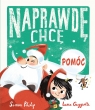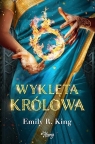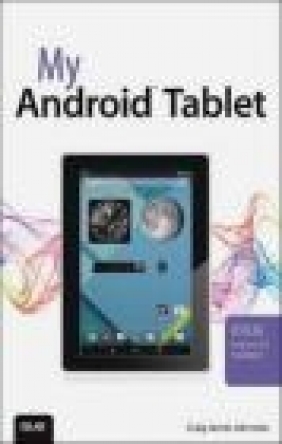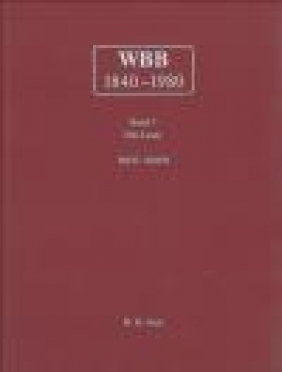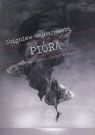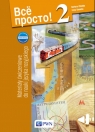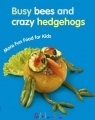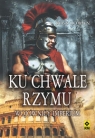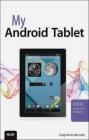My Android Tablet
Craig James Johnston
My Android Tablet
Craig James Johnston
- Producent: Que Corporation
- Rok produkcji: 2015
- ISBN: 9780789753687
- Ilość stron: 352
- Oprawa: Miękka
Niedostępna
Opis: My Android Tablet - Craig James Johnston
Full-color, step-by-step tasks walk you through getting and keeping your Android tablet working just the way you want. Learn how to * Take advantage of the new Android 5.0 "Lollipop" features * Quickly set up your Android tablet and Google account * Manage all your email accounts, from Gmail to corporate email * Browse the Web safely and efficiently with new versions of Google Chrome * Connect and transfer content over Wi-Fi, USB, or Bluetooth * Search, watch, and upload YouTube videos * Store your music in the cloud so you can access it anywhere * Create incredible images with Panorama and Photo Spheres * Use your built-in camera to record videos * Organize and track all your meetings, tasks, events, and contacts * Stay completely up-to-date with Google Now * Get turn-by-turn navigation help wherever you go * Find and install great new apps on Google Play * Buy products and send money with Google Wallet * Transform your tablet into a world-class e-book reader * Fix lockups and memory shortages, and keep your tablet up-to-date * Master Android tips and time-savers for improving your daily lifePrologue: Getting to Know Your Android Tablet 3 Your Android Tablet's External Features 3 Front 4 Back 6 Other Buttons and Connectors 7 First-Time Setup 8 Set Up Your Android Tablet 8 Fundamentals of Android 5.0 (Lollipop) 12 The Lock Screen 12 The Home Screen 14 The System Bar 18 Using Your Touchscreen 19 Using Your Keyboard 20 Edit Text 25 Menus 26 Switch Between Apps 27 Setting Up Multiple Users on Your Tablet 28 Add a New Tablet User 28 Add a Tablet Guest User 30 Installing Synchronization Software 31 Install Android File Transfer (Apple Mac OS X) 32 Install Google Music Manager (Apple Mac) 33 Install Google Music Manager (Windows) 35 Configure Music Manager (Windows and Apple Mac) 36 Chapter 1 Contacts 41 Adding Accounts 41 Add a Work Email Account 42 Navigating Contacts 48 Edit a Contact 50 Add a Contact Photo 51 Adding and Managing Contacts 53 Add Contacts from an Email 53 Add a Contact Manually 54 Add a Contact from a vCard 55 Customize Contacts Settings 58 Contact Groups 58 Choose Contacts to Display 60 Joining and Separating Contacts 61 Adding a Contact to Your Home Screen 64 Chapter 2 Audio, Video, and Movies 69 Music 69 Find Music 70 Purchase Music 71 Add Your Existing Music to Google Play Music 73 Use the Music App 75 Work with My Library 77 Work with Playlists 78 Instant Mixes 80 Control Playback 82 Work and Listen to Music 84 Listen to Music with No Wireless Coverage 85 Change Google Play Music Settings 85 Recording Videos with the Camera Application 88 Record Video 88 Change Video Settings 90 Play Videos 92 Share Videos 95 Delete Videos 97 Change Photos App Settings 97 Movies and TV Shows 100 Buy and Rent Movies 100 Buy TV Shows 103 Use the Play Movies & TV App 105 Copy Videos from Your Computer 107 Watching Videos with YouTube 109 Navigate the YouTube Main Screen 109 Navigate the YouTube App 110 Play a Video 111 Upload a Video 112 Change YouTube Settings 114 Chapter 3 Connecting to Bluetooth, Wi-Fi, and VPNs 117 Connecting to Bluetooth Devices 117 Pair with a New Bluetooth Device 118 Extra Bluetooth Options 120 Change Bluetooth Device Options 120 Wi-Fi 121 Connect to Wi-Fi 121 Adjust Wi-Fi Network Options 124 Set Advanced Wi-Fi Options 124 Virtual Private Networks (VPNs) 126 Add a VPN 127 Connect to a VPN 128 Near Field Communications (NFC) 132 Enable NFC 133 Chapter 4 Email 135 Adding Accounts To Gmail 135 Add a Google Account 136 Add a New POP3 or IMAP Account 138 Add a Work Email Account 142 Navigate the Gmail App 145 Compose an Email 148 Read an Email 151 Customize Gmail App Settings 154 Chapter 5 Browsing the Web with Chrome 163 Navigating with Chrome 163 Get Started with Chrome 164 Use Web Page and Chrome Options 165 Master Chrome Browser Tricks 167 Managing Bookmarks and History 169 Open a Bookmark 169 Manage Browsing History 171 Customizing Browser Settings 172 Chapter 6 Google Now and Navigation 181 Google Now 181 Set Up Google Now 184 Google Maps 190 Get Directions 192 Configure Google Maps Settings 194 Use Offline Google Maps 195 Chapter 7 Working with Date, Time, and Calendar 199 Setting the Date and Time 199 Clock Application 201 Navigate the Clock Application 201 Manage Alarms 202 Adjust Clock Settings 204 Using the Calendar Application 205 Get to Know the Calendar Main Screen 205 Adjust Calendar Settings 206 Use Quick Responses 209 Add a New Event 210 Respond to an Event Invitation 212 Chapter 8 Working with Android Applications 215 Configuring Google Wallet 215 Navigating Google Play 216 Install Free Applications 218 Buy Applications 220 Manage Apps 222 Adjust Google Play Settings 224 Chapter 9 Customizing Your Android Tablet 227 Changing Your Wallpaper 228 Wallpaper from Pictures in the Photos App 228 Live Wallpaper 229 Wallpaper 230 Changing Your Keyboard 231 Adding Widgets to Your Home Screens 233 Add a Widget 233 Remove and Move a Widget 234 Customizing Language 235 Adjusting Accessibility Settings 236 Modifying Sound and Notification Settings 239 Changing Display Settings 241 Changing Security Settings 243 Chapter 10 Google Wallet 249 Setting Up Google Wallet 250 Adding Methods of Payment 251 Add a Credit Card or Checking Account 251 Using Loyalty and Gift Cards 252 Add an Existing Gift Card 253 Add an Existing Loyalty Card 254 Using Google Wallet 257 Google Wallet Settings 258 Chapter 11 Books and Magazines 263 Books 263 Navigate the Play Books App 264 Buy Books 265 Read Books 267 Magazines and Newspapers 271 Search for Stories 272 Purchase or Subscribe to Publications 272 Read a Publication 274 Chapter 12 Maintaining Your Android Tablet and Solving Problems 279 Updating Android 279 Optimizing Battery Life 281 Looking After the Battery 281 Determine What Is Using the Battery 281 Applications and Memory 283 Checking Your Apps' Data Usage 284 Caring for the Android Tablet's Exterior 286 Getting Help with Your Android Tablet 287 Chapter 13 Taking and Editing Pictures 289 Using the Camera 289 Adjust Camera Settings 293 Take Regular Pictures 295 Take Panoramic Pictures 296 Take Photo Sphere (360 Panoramic) Pictures 298 Take Lens Blur Pictures 299 Viewing and Managing Your Photos 302 Navigate Photos 302 Delete Photo Albums 303 Review and Share Pictures 304 Edit Pictures 305 Modify Photos App Settings 318 Managing Photos with Your Computer 319 Manual Picture Management 319 Automatic Picture Management on a Mac 322 Synchronizing Pictures Using Your Google Cloud 323 Index 325
Szczegóły: My Android Tablet - Craig James Johnston
Tytuł: My Android Tablet
Autor: Craig James Johnston
Producent: Que Corporation
ISBN: 9780789753687
Rok produkcji: 2015
Ilość stron: 352
Oprawa: Miękka
Waga: 0.54 kg