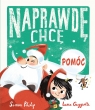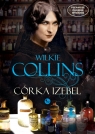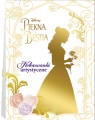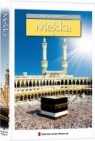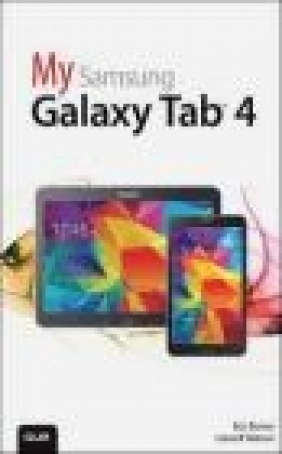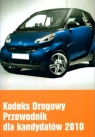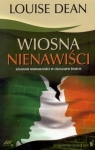My Samsung Galaxy Tab 4
Lonzell Watson, Eric Butow
My Samsung Galaxy Tab 4
Lonzell Watson, Eric Butow
- Producent: Que Corporation
- Rok produkcji: 2014
- ISBN: 9780789753847
- Ilość stron: 496
- Oprawa: Miękka
Niedostępna
Opis: My Samsung Galaxy Tab 4 - Lonzell Watson, Eric Butow
Friendly, quick, and 100% practical, My Samsung Galaxy Tab 4 is the must-have companion for every Samsung Galaxy Tab 4 user. *Step-by-step instructions with callouts to photos that show you exactly what to do with the Galaxy Tab 4 10.1, Galaxy Tab 4 8.0, and Galaxy Tab 4 7.0*Help when you run into Samsung Galaxy Tab 4 problems or limitations*Tips and Notes to help you get the most from your Samsung Galaxy Tab 4Full-color, step-by-step tasks walk you through getting and keeping your Samsung Galaxy Tab 4 working just the way you want. Learn how to * Navigate Samsung Galaxy Tab 4's Android KitKat operating system* Retrieve, play, and manage music, video, podcasts, and audiobooks* Use Google Play as a portal to movies and TV content* Capture higher quality photos and video* Surf the Web quickly with the built-in browser* Simplify your life with the Calendar and Contacts* Send email, text, and multimedia messages* Connect your Galaxy Tab 4 to other devices and the cloud* Use your Galaxy Tab 4 as an eReader to read books and magazines online* Find and share any destination with Maps* Discover, install, maintain, and work with new Android apps and widgets* Customize your tablet to reflect your personal style and preferences* Keep your Galaxy Tab 4 software up to date, reliable, and running smoothlyChapter 1: The Galaxy Tab Universe 3 First, a Look at Android 3 The Newest Members: The Galaxy Tab 4 Family 5 The Galaxy Tab 4 7.0 6 The Galaxy Tab 4 8.0 7 The Galaxy Tab 4 10.1 8 Comparing the Tab 4 to Other Tabs 9 Galaxy Tab 7.0 9 Galaxy Tab 7.0 Plus 10 Galaxy Tab 7.7 10 Galaxy Tab 8.9 11 Galaxy Tab 10.1 12 Galaxy Tab 2 7.0 and 10.1 12 Galaxy Tab 3 7.0, 8.0, and 10.1 13 Galaxy Note and Note Pro 14 Galaxy Tab Pro and Tab S 15 Chapter 2: Meeting the Galaxy Tab 4 19 Investigating the Galaxy Tab 4 Unit 20 Physical Features of the Galaxy Tab 4 8" 21 Physical Features of the Galaxy Tab 4 10" 24 The Galaxy Tab 4 Buttons and Switches 28 The Three Galaxy Tab 4 Buttons 28 The Power Button 30 Volume Control Buttons 31 Galaxy Tab 4 Screens 32 The Lock Screen (Galaxy Tab 4 8") 32 The Lock Screen (Galaxy Tab 4 10") 33 The Apps Screen (Galaxy Tab 4 8") 34 The Application Screen (Galaxy Tab 4 8") 35 Manipulating the Screen 36 Tapping an Element 36 Pinching 36 Dragging and Flicking 37 Screen Rotation and Orientation 37 Interacting with Android 39 Sliders 39 Button Bar 39 Tab Areas 39 Using the Keyboard 40 Using Special Keyboards and Characters 41 Copy and Paste Data 43 Chapter 3: Setting Up the Galaxy Tab 4 47 Getting Details About the Galaxy Tab 4 48 Setting Up Your Network 50 Set Up Wi-Fi 50 Set Up Bluetooth 53 Set Up a VPN 54 Syncing the Galaxy Tab 4 56 Chapter 4: Customizing Android to Your Liking 61 Password-Protecting the Galaxy Tab 4 61 Changing Your Password 64 Setting Parental Restrictions 66 Changing the Date and Time 67 Modifying Your Wallpaper 69 Setting Alert Sounds 70 Changing Keyboard and Voice Settings 73 Modifying More Settings 77 Chapter 5: Adding Widgets to Your Home Screens 81 Accessing the Widgets Screen 81 Taking a Tour of Available Widgets 83 Examine the Page 1 Widgets 83 Examine the Page 2 Widgets 85 Examine the Page 3 Widgets 86 Examine the Page 4 Widgets 88 Examine the Page 5 Widgets 90 Examine the Page 6 Widgets 92 Examine the Page 7 Widgets 93 Adding a Widget to a Home Screen 94 Place a Widget on a Home Screen 94 Move a Widget on a Home Screen 96 Resize a Widget 98 Creating a New Home Screen 100 Removing a Widget 103 Chapter 6: Finding Widgets 107 Viewing Default Widgets 108 Find Widgets on the Widgets Pages 109 Using the Widgets 111 Learn What It's Like Outside with the Weather and Briefing Widget 112 Add Videos to the Video Widget 116 View Pictures in the Picture Frame 118 Access Chrome Bookmarks Quickly Using Bookmarks 120 See Your Calendar at a Glance Using the Calendar Widgets 122 Chapter 7: Browsing the Web 129 Browsing to a URL 129 Searching the Web 131 Viewing Web Pages 134 Bookmarking Websites 136 Returning to Previously Visited Pages 138 Deleting Bookmarks 139 Delete from the Bookmarks List 140 Delete from the History List 141 Filling in Web Forms 142 Copying Text and Images from Web Pages 143 Copy a Block of Text 143 Copy an Image 144 Chapter 8: Sending Email and Instant Messages 147 Configuring Email 147 Reading Email 154 Composing a New Message 159 Creating Your Own Signature 160 Deleting Messages 162 Searching Through Email 163 Configuring Email Settings 165 Sending and Receiving Instant Messages 170 Configuring Google Hangouts Settings 172 Reading Email Messages Using the Email Widget 176 Chapter 9: Connecting to the Cloud 181 Connecting Using Wi-Fi Direct 181 Set Up Wi-Fi Direct 182 Printing Wirelessly 184 Connect a Wi-Fi Printer 184 Connect a Bluetooth Printer 185 Sharing Files 188 Use the Dropbox App 188 Find Other Cloud Services 196 Sharing Music and Video 197 Copy Files with Windows Media Player 197 Connect as a Mass Storage Device 199 Samsung Kies for PCs and Macs 201 Chapter 10: Using Maps 207 Enabling GPS 208 Getting Around with Maps 208 Find a Location with Maps 209 Get Directions with Maps 211 Specify Locations with Maps 214 Getting Voice-Command Directions 216 Finding Local Information 220 Sharing Locations with Friends 223 Chapter 11: Capturing and Managing Photos 231 Using the Camera 232 Navigating Image Viewer 237 Tips for Capturing Photos 240 Working with Gallery 241 Manage Photos with Gallery 241 Email Photos from Gallery 246 Creating Screen Captures 248 Chapter 12: Playing Music and Video 251 Downloading Movies and TV Shows 251 Download a TV Show 252 Play the TV Show 254 Shop for a Movie 255 Playing Videos 257 Play Movies and TV Shows in the Play Movies & TV App 257 Play Videos in the Video Player App 258 Viewing YouTube Videos 261 Recording Video 265 Purchasing Music 270 Playing Songs 276 Play Music in the Music App 276 Playing Music in the Google Play Music App 278 Creating Your Own Playlists 281 Adding a Podcast App 283 Chapter 13: Reading and Managing Books and Magazines 289 Using Google Play Books 290 Browse the Catalog 290 Purchase a Book 292 Download and Read a Book 295 Use Reading Aids 296 Add Bookmarks, Highlights, and Notes 301 Organize Your Books 304 Using Google Play Newsstand 305 Shop for Magazines 305 Purchase a Magazine 308 Subscribe to a Magazine 309 Read an Issue 311 Use Reading Aids 312 Organize Your Magazines 316 Shopping for Book and Magazine Readers 317 Chapter 14: Using Productivity Apps to Simplify Your Life 321 Staying Up to Date 322 Choose a Weather Forecast 322 Track Stocks 325 Select Your News Settings 328 Managing Contacts 334 Set Up Contacts Accounts 334 Add Contacts 335 Search for Contacts 339 Link Contacts 339 Use Contacts 341 Managing Your Busy Schedule 342 Create Calendar Events 342 Use Calendar Views 347 Add a Task to Your Calendar 352 Chapter 15: Using Apps for Learning, Creating, and Sharing 355 Staying Up to Date with Google Now 355 Start Google Now for the First Time 356 Use Google Now 357 Using ChatON 360 Connecting to Google+ 364 Set Up Google+ 364 Use Google+ 366 Write a Post 368 Creating Documents and Presentations with Hancom Office 370 Start Hancom Office Viewer for the First Time 370 Open and Close a Document 371 Install Hancom Office 373 Open a Document in Hword 375 Access Files from a Cloud Service 378 Create a New Document 380 Chapter 16: Finding and Managing Apps 385 Accessing Google Apps from the Home Screen 386 Opening Multiple Apps in Multi-Window View 387 Manage Multiple Windows on the Screen 389 Edit Apps in the App Tray 393 Finding Apps from Samsung 394 Set Up the Kids Mode App 394 Shop in the Galaxy Apps Store 399 Getting Apps in the Google Play Store 401 Search for Android Applications 401 Find Great Apps 404 Purchase Android Applications 406 Rate Applications 408 Get Help with Apps 409 Managing Apps Through Your Home Pages 411 Adding Useful Apps 415 Use the Merriam-Webster Dictionary App 415 Use the LinkedIn Pulse RSS Reader 418 Use Note Everything 423 Chapter 17: Adding New Hardware 429 Bluetooth Keyboards 430 Pairing Bluetooth Devices 430 Pair a Bluetooth Device 431 MicroSD Cards 432 Formatting MicroSD Cards 432 Chapter 18: Troubleshooting Your Galaxy Tab 4 437 Maintaining Your Galaxy Tab 4 437 Updating Galaxy Tab 4 Software 438 Backing Up and Restoring Your Galaxy Tab 4 439 Ensure Automatic Google Account Backup 439 Syncing and Using Manual Backup 441 Extending Battery Life 441 Monitor Power Usage 442 Adjust Screen Brightness 443 Utilize Sleep Mode 444 Conserve Power by Turning Off Wi-Fi 444 Conserve Power by Turning Off Bluetooth 445 Solving Random Galaxy Tab Issues 446 Difficulty Turning Your Tab On or Off 446 Touchscreen Becomes Unresponsive 446 Force Stop an App 447 Battery Does Not Charge 448 Landscape Orientation Does Not Work 449 Troubleshooting Wi-Fi Accessibility Problems 450 Make Sure Wi-Fi Is Activated 450 Check Your Range 451 Reset the Galaxy Tab 4 Software 451 Getting Technical Help 452 Contact Your Cellular Provider or Samsung 453 Appendix A: Finding Galaxy Tab 4 Accessories 455 Protective Cases 455 Screen Protectors 456 Chargers and Adapters 457 Appendix B: Glossary of Terms 459 Index 468
Szczegóły: My Samsung Galaxy Tab 4 - Lonzell Watson, Eric Butow
Tytuł: My Samsung Galaxy Tab 4
Autor: Lonzell Watson, Eric Butow
Producent: Que Corporation
ISBN: 9780789753847
Rok produkcji: 2014
Ilość stron: 496
Oprawa: Miękka
Waga: 0.77 kg