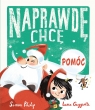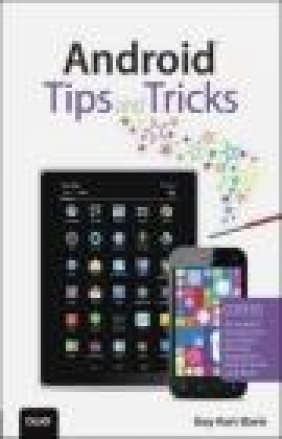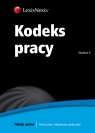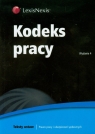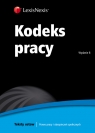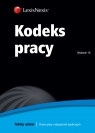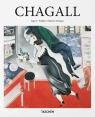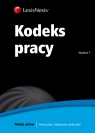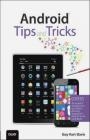Android Tips and Tricks
Guy Hart-Davis
Android Tips and Tricks
Guy Hart-Davis
- Producent: Que Corporation
- Rok produkcji: 2014
- ISBN: 9780789753854
- Ilość stron: 544
- Oprawa: Miękka
Niedostępna
Opis: Android Tips and Tricks - Guy Hart-Davis
Covers All Android(TM) Smartphones and Tablets Running Android 4.4 (KitKat(R)) or 4.3 (Jelly Bean) Unlock the Power of Your Android(TM) Smartphone or Tablet Discover hundreds of tips and tricks you can use right away with your Android device to get more done, and have more fun. You'll learn how to use your Android smartphone or tablet as a powerful communication, organization, and productivity tool as well as a feature-packed entertainment device. You will dig deep into the settings and capabilities of both Android itself and the preinstalled apps, developing the knowledge and skills to exploit them to the fullest. Easy to understand and non-technical, Android Tips and Tricks is perfect for beginners-and for more experienced users ready to get more productive or move to newer devices. It covers all new and recent Android smartphones and tablets running Android 4.4 (KitKat(R)) or 4.3 (Jelly Bean)-with bonus coverage of today's top Android "skins": Samsung TouchWiz and HTC Sense. Here's just a sampling of what this book's tips, tricks, and strategies will help you do: * Connect to wireless and cellular networks, keyboards and Bluetooth devices, and even VPNs * Transform your device into a portable Wi-Fi hotspot, and share Internet connections via USB or Bluetooth * Secure Android with screen and SIM locks, location settings, and encryption * Sideload apps from any source and keep bad apps from loading * Take Gmail to pro level with signatures, vacation responders, labels, archiving, advanced search, and secure two-step verification * Manage multiple email accounts together: POP, IMAP, web mail, and Exchange * Get more out of your Google Chrome browser, and share bookmarks across all your devices * Chat via text, audio, or video on Google Hangouts-and customize it to work just the way you want * Enjoy your music everywhere, whether it's stored locally or in the cloud * Easily capture, edit, and share top-quality photos and videos * Transform your smartphone or tablet into a total social networking hub * Squeeze more battery life from any Android device Guy Hart-Davis is the co-author of My Samsung Galaxy Note 3 and My HTC One, and the author or lead author of nearly 100 computer books.Introduction 1 Getting Up to Speed ... 1 Identifying Your Device's Android Version and its Skin ...15 Understanding Android Version Numbers and Names ...16 Finding Out Which Android Version Your Device Is Running ...16 Establishing Whether Your Device Is Using a Skin ...17 Setting Different Volume Levels for Different Audio Sources...19 Managing Your Notifications...20 Responding to a Notification ...20 Turning the Notification Light On or Off ...22 Turning Off Notifications for an App ...22 Clearing Repeat Notifications ...22 Entering Text ...24 Using the Keyboard and Spelling Correction ...24 Entering Text Using a Hardware Keyboard...29 Entering Text Using Dictation...31 Entering Emoji ...33 Using Alternative Keyboards ...33 Setting Up a Tablet for Multiple Users ...34 Creating a User Account ...34 Creating a Restricted Profile ...37 Switching Among User Accounts and Profiles ...38 Deleting a User Account or Restricted Profile ...39 Understanding and Avoiding Problems ...39 Getting the Best Battery Performance ...40 Identifying Power Hogs ...40 Eking Out Battery Life ...43 Recharging Secrets...45 Managing Files and Storage ...47 Adding an SD Card ...48 Choosing a File Manager ...51 Checking Free Space and Seeing What's Taking Up Space ...52 Recovering Space ...54 2 Syncing Your Device ... 59 Understanding Your Options for Syncing Your Device...60 Choosing the Right Sync App ...60 Getting and Installing Your Sync App ...62 Installing a Sync App on Windows ...62 Choosing What Happens When You Connect Your Device to Windows ...64 Installing Android File Transfer on OS X...65 Using Your Sync App ...67 Using Sync Apps on Windows ...67 Using Android File Transfer on OS X...70 Loading Files on Your Device ...71 Updating, Backing Up, and Restoring Your Device ...72 Keeping Your Device Updated...73 Backing Up Your Device ...76 Restoring Your Device ...79 Setting Up and Using Remote Lock and Wiping...81 Setting Up Remote Find and Wiping ...82 Remotely Locking and Wiping Your Device...83 3 Customizing Your Device ... 87 Setting Up Your Home Screens ...87 Adding and Removing Home Screens ...88 Adding Apps to Your Home Screens ...89 Adding Widgets to Your Home Screens ...89 Adding Web Addresses to Your Home Screens ...91 Organizing Home Screen Items into Folders ...92 Adding Dropbox Folders to Your Home Screens ...93 Repositioning Items on Your Home Screens ...93 Removing Items from Your Home Screens...94 Rearranging Your Home Screens ...94 Setting the Wallpaper ...94 Using a Different Launcher ...96 Choosing a Launcher ...97 Installing a Launcher ...99 Setting Your Default Launcher ...99 Switching Among Launchers ...100 Changing Your Default Launcher ...100 Making No Launcher the Default...101 Configuring Input Options...102 Configuring the Lock Screen ...105 Choosing the Best Locking Method ...105 Setting Up Locking on Your Device ...106 Putting Widgets on the Lock Screen ...107 Putting Your Owner Information on the Lock Screen ...108 Choosing Location Settings to Protect Your Privacy ...109 Encrypting Your Device ...112 Encrypting the Data on Your Device ...113 Decrypting the Data on Your Device ...115 Performing a Hard Reset ...117 4 Connecting to Networks and Devices ... 119 Using Airplane Mode ...119 Taking Control of Cellular Connections...120 Displaying the Mobile Networks Screen ...120 Enabling and Disabling Data and Roaming ...121 Choosing Between 3G and 4G Networks ...122 Configuring a New Access Point ...123 Connecting to a Different Carrier...123 Keeping Within Your Data Plan ...124 Managing Your Wi-Fi Connections ...128 Turning Wi-Fi On and Off ...128 Connecting to Wi-Fi Networks ...130 Connecting to a Closed Network ...131 Setting Up a Network Using WPS ...132 Using Wi-Fi Direct ...133 Installing Digital Certificates ...135 Choosing Advanced Wi-Fi Settings ...137 Whitelisting Your Device on a Wi-Fi Network ...139 Configuring IP Settings Manually ...140 Connecting Through a Proxy Server ...142 Improving Your Wi-Fi Connections ...144 Forgetting a Network ...145 Sharing Your Device's Internet Connection ...146 Sharing the Internet Connection via USB Tethering ...147 Sharing the Internet Connection via Portable Wi-Fi Hotspot ...148 Connecting Bluetooth Devices ...150 Pairing a Bluetooth Device with Your Android Device ...150 Transferring Files to Another Device via Bluetooth ...152 Sharing an Internet Connection via Bluetooth Tethering ...153 Using VPNs ...155 Setting Up a VPN Connection ...156 Connecting via the VPN ...157 5 Installing, Running, and Managing Apps ... 161 Evaluating Permissions When Installing Apps ...161 Getting a Refund on an App ...163 Configuring Your Play Store Account ...164 Sideloading Apps ...166 Installing a File Manager ...167 Getting the Package File for the App ...167 Setting Android to Allow Apps from Unknown Sources ...169 Sideloading the App ...170 Running Apps ...170 Working with the Recent Apps Screen ...171 Switching Apps with the Recent Apps Screen ...172 Closing an App from the Recent Apps Screen ...173 Opening the App Info Screen for an App ...173 Forcing an App to Stop ...173 Clearing an App's Cache, Data, or Defaults ...174 Uninstalling Apps ...174 Rebooting into Safe Mode ...175 Resetting App Preferences ...176 6 Taking Gmail to the Pro Level ... 179 Setting Up Your Other Gmail Accounts ...180 Configuring Your Gmail Accounts to Work Your Way ...181 Choosing General Settings ...182 Configuring Account-Specific Settings ...185 Triaging and Reading Your Messages ...192 Navigating Among Your Accounts and Labels ...192 Working in the Conversation List ...192 Reading Your Messages ...195 Writing and Sending Messages ...196 Labeling and Archiving Your Messages...198 Dealing with Problem Mail and Problem Senders ...200 Searching for Messages ...201 Searching with Keywords...201 Searching with Advanced Search Operators ...201 Searching with Boolean Operators and Grouping ...204 Setting Up 2-Step Verification ...205 Setting Up 2-Step Verification Using a Computer ...205 Setting Up 2-Step Verification Using an Android Device ...207 Logging In to Your Account with 2-Step Verification Enabled ...207 7 Becoming Expert with the Email App ... 209 Setting Up Your Non-Gmail Accounts...210 Gathering the Information Needed to Set Up an Email Account ...210 Setting Up an Email Account ...213 Setting Up Exchange Server Accounts ...220 Getting the Information Needed for Your Exchange Server Account ...221 Entering Your Exchange Server Account Details...222 Deleting an Account from the Email App ...227 Sending and Receiving Messages ...228 Creating and Sending a Message ...229 Receiving and Reading Messages ...232 Replying to Messages and Forwarding Messages ...235 Setting Up and Using Quick Responses ...236 Setting Up Your Quick Responses ...237 Using Your Quick Responses ...238 Saving and Reopening Drafts ...238 Navigating Your Mailboxes ...238 Choosing General Settings ...240 Choosing Account-Specific Settings ...241 8 Browsing with Chrome ... 245 Choosing Essential Chrome Settings ...246 Configuring Your Google Account ...247 Choosing Your Search Engine ...250 Setting Up Autofill Forms ...250 Working with the Save Passwords Feature ...251 Choosing Privacy Settings and Clearing Browsing Data ...252 Choosing Accessibility Settings ...254 Choosing Content Settings ...255 Managing Bandwidth and Preloading ...258 Browsing the Web with Chrome ...259 Navigating Among Web Pages ...259 Managing and Switching Tabs ...261 Making the Most of Bookmarks ...263 Returning to a Tab You Recently Closed ...265 Viewing Your Chrome Tabs Open on Other Devices ...265 Returning to a Page You Visited Earlier ...265 Browsing Incognito ...266 Requesting a Desktop Site ...267 Using Chrome to Mobile ...268 Installing Chrome to Mobile on Your Computer ...268 Setting Up Your Mobile Device ...269 Sending Pages to Your Device ...269 9 Maximizing Your Productivity ... 271 Streamlining Your Life with Google Now...272 Navigating and Customizing Google Now...272 Accessing Google Now from the Lock Screen ...282 Working with Reminders in Google Now ...282 Navigating with Maps ...284 Making Sure You Know Essential Maps Moves ...284 Saving Maps for Offline Use ...287 Choosing Key Settings for Maps ...289 Managing Your Contacts ...291 Adding a New Contact...291 Displaying Only the Contacts You Want to See ...292 Joining and Separating Contacts ...293 Importing and Exporting Contacts ...294 Mastering Your Schedule with Calendar ...295 Configuring the Calendar App ...296 Choosing Which Calendars to Display...298 Controlling How the Calendar Appears ...298 Creating Events ...299 Inviting Others to an Event ...299 Dealing with Invitations ...300 Sharing Your Google Calendars ...300 Transferring and Syncing Files with Google Drive ...301 Setting Up Google Drive ...301 Navigating Google Drive ...302 Configuring the Cache, Encryption, and Data Usage ...304 Creating a Folder ...305 Adding Documents to Google Drive ...306 Keeping Documents on Your Device ...306 Printing Documents ...307 Printing to Local Printers ...307 Print to an HP Printer Using the HP Print Service Plugin ...308 Printing to Cloud Printers ...308 Printing on Your Existing Printer ...309 Using a Chromecast Device ...310 Setting Up a Chromecast with Your Android Device ...311 Casting Your Screen to the Chromecast Device ...314 Playing Music to the Chromecast Device ...315 10 Making the Most of Phone and Messaging ... 317 Becoming Expert with the Phone App ...317 Making Calls the Easy Way ...318 Saving Time with the Call Log and History ...320 Taking Calls-or Avoiding Them ...325 Configuring the Phone App to Work Your Way ...327 Setting Custom Ringtones for Important Callers ...334 Blocking and Screening Calls...335 Setting a SIM Card Lock ...336 Chatting, Talking, and Conferencing via Hangouts ...338 Getting an Account ...339 Getting Started with Hangouts ...339 Making Hangouts Comfortable for You ...340 Configuring SMS in Hangouts ...343 Communicating via Hangouts ...345 11 Exploiting Camera, Photos, and Videos ... 353 Getting Great Photos with the Camera App ...354 Opening the Camera App and Navigating Its Interface...354 Accessing the Camera from the Lock Screen ...356 Configuring the Camera App to Suit Your Needs ...357 Taking Regular Photos ...360 Taking Photo Sphere Photos ...368 Taking Panorama Photos ...369 Taking Photos with the Lens Blur Feature...369 Editing Your Photos ...372 Shooting Videos ...375 Capturing Screenshots ...376 12 Enjoying Your Music Everywhere ... 377 Understanding Your Options for Listening to Music on Your Device ...378 Getting Your Music onto Your Device ...378 Understanding Which Music Formats Your Device Can Play ...379 Getting Your CDs onto Your Android Device ...381 Transcoding Existing Files ...385 Syncing Songs Directly with doubleTwist ...386 Getting the Most Out of the Play Music App ...387 Getting Started with Play Music ...387 Setting Up an Account...389 Syncing Your 20,000 Songs to Play Music ...389 Buying Songs from the Play Store ...391 Navigating the Play Music App ...392 Playing Songs ...394 Downloading Songs ...396 Deleting Songs from Your Device and Your Library ...397 Configuring the Play Music App ...398 Creating Playlists ...401 Improving Your Music with the Equalizer ...403 Turning On the Equalizer ...403 Creating a Custom Equalization ...405 Using Other Music Apps ...405 Three Apps for Identifying Music ...405 Three Streaming Services ...406 13 Staying in Touch via Social Networking ... 407 Getting Serious with Facebook ...407 Making the Right Decision When Logging In ...408 Getting and Configuring Facebook Messenger ...409 Making Facebook Work Your Way ...415 Choosing Essential Privacy Settings ...417 Securing Your Facebook Account with Two-Factor Authentication ...426 Using Multiple Facebook Accounts on the Same Device ...431 Removing Your Facebook Account from Your Device ...433 Making the Most of Twitter ...434 Signing In to Twitter ...434 Navigating the Twitter App ...435 Configuring the Twitter App ...437 Securing Your Twitter Account with Login Verification...442 Using Multiple Twitter Accounts ...445 14 Using Samsung TouchWiz ... 447 Getting Up to Speed with TouchWiz Essentials ...448 Using the Buttons in TouchWiz ...448 Navigating the Home Screen...449 Customizing Your Home Screen ...450 Using Gestures to Control Your Samsung Device ...452 Customizing the Apps Screen ...453 Working with Quick Settings and Settings ...455 Using the Notifications Panel and the Quick Settings Bar ...455 Using the Quick Settings Panel ...457 Navigating the Settings App ...458 Using the Toolbox ...460 Using Multi Window ...462 Understanding the Samsung Hub, S Apps, and Samsung Apps ...465 Using the Camera App's Extra Features ...466 Mastering the Essentials of the Camera App ...467 Making the Most of the Camera Modes ...468 Setting the Camera to Take the Photos and Videos You Want ...469 Browsing with Samsung's Internet Browser ...474 Grasping the Essentials of the Internet App ...474 Saving Pages and Reading Them Later ...476 Returning to Web Pages with Bookmarks...476 Opening Multiple Windows and Navigating Among Them ...477 Loading Your Favorite Pages onto the Quick Access Screen ...478 Adding a Web Page Shortcut to Your Home Screen ...479 Browsing Incognito ...479 Syncing Open Pages Through a Samsung Account ...479 Sharing via S Beam ...479 Making the Most of the Galaxy Note's S Pen ...480 Improving Performance by Turning Off TouchWiz Features ...482 15 Using HTC Sense ... 485 Taking a Five-Minute Tour of the Essentials ...485 Unlocking Your Phone...486 Getting the Hang of the Soft Buttons ...486 Navigating the Long Screens ...487 Navigating the Tabs ...487 Getting to Grips with the Three-Finger Gestures ...488 Navigating and Customizing the Quick Settings Panel ...489 Setting Up the Lock Screen on Your HTC Phone ...490 Making the Most of the Home Screen ...492 Customizing HTC BlinkFeed ...494 Putting What You Need on Your Home Screens ...496 Getting More Out of the Status Bar ...497 Navigating the Apps Screen ...498 Sorting the Apps Your Way ...498 Hiding the Apps You Don't Want to See ...500 Changing the Grid Size...500 Phoning and Gesticulating ...501 Getting Around the Phone App's Five Tabs ...501 Using Gestures When Your Phone Rings ...502 Enjoying Music with the Sense Music App ...503 Using the Camera's Extra Features ...505 Shooting with the Camera App ...506 Configuring the Camera App to Take the Photos You Want ...507 Choosing Other Settings ...510 Shooting Both Ways with Dual Capture Mode ...513 Bringing Scenes to Life with HTC Zoe ...513 Index ...515
Szczegóły: Android Tips and Tricks - Guy Hart-Davis
Tytuł: Android Tips and Tricks
Autor: Guy Hart-Davis
Producent: Que Corporation
ISBN: 9780789753854
Rok produkcji: 2014
Ilość stron: 544
Oprawa: Miękka
Waga: 0.85 kg