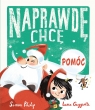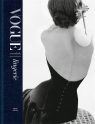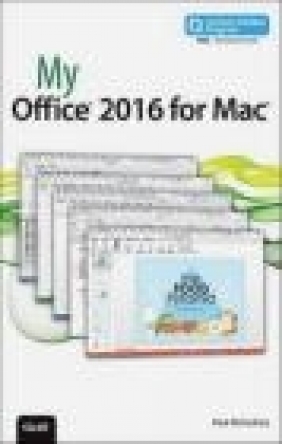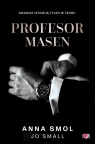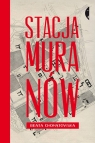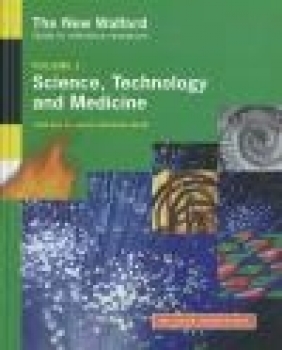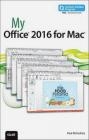My Office 2016 for Mac (Includes Content Update Program)
Paul McFedries
My Office 2016 for Mac (Includes Content Update Program)
Paul McFedries
- Producent: Que Corporation
- Rok produkcji: 2015
- ISBN: 9780789754301
- Ilość stron: 368
- Oprawa: Miękka
Niedostępna
Opis: My Office 2016 for Mac (Includes Content Update Program) - Paul McFedries
Book + Content Update Program The long-awaited Microsoft Office 2016 for Mac delivers the Mac's most advanced versions of Word, Excel, PowerPoint, and Outlook, plus Microsoft's powerful new OneDrive cloud storage capabilities. Get the most out of Microsoft Office 2016 for Mac -- the fast, easy way! Friendly, quick, and 100% practical, My Office for Mac 2016 is the must-have companion for every Microsoft Office 2016 for Mac user. Written by Paul McFedries, a leading expert in explaining new Microsoft and Apple technologies, this friendly, intuitive guide will walk you through every task you'll want to perform. Every task is presented step-by-step, using carefully annotated, full-color screenshots, all numbered so you'll never get lost or confused. Everything's clearly organized in modular, self-contained chapters that'll help you get great results with Office 2016 in no time. From formatting to data visualization, calendars and email to collaboration with Windows users, McFedries covers all you'll need to know. Throughout, he offers helpful tips, lists, workarounds for Office's limitations, and quick solutions to the problems you're most likely to encounter. If you want instant answers for maximum productivity, here they are! * Master core skills you can use in every Office 2016 for Mac program * Quickly create visual documents with advanced formatting and graphics * Build complex documents with columns, footnotes, headers, and tables * Enter and organize Excel data more accurately and efficiently * Quickly move, copy, delete, and format large amounts of data with Excel ranges * Use charts to make data more visual, intuitively understandable, and actionable * Add pizzazz to PowerPoint slide shows with animations and transitions * Use Outlook 2016 for Mac to efficiently manage your email, contacts, and calendar * Bring all your ideas and notes together in a OneNote notebook * Enhance your OneNote notebooks with links, files, and more * Customize your Office applications to work the way you do * Store and share your Office files in the cloud with Microsoft OneDrive * Collaborate with others, including people using other versions of Office In addition, this book is part of Que's exciting new Content Update Program. As Microsoft updates features of Office 2016 for Mac, sections of this book will be updated or new sections will be added to match the updates to the software. The updates will be delivered to you via a FREE Web Edition of this book, which can be accessed with any Internet connection. To learn more, visit www.quepublishing.com/CUP. How to access the free web edition: Follow the instructions within the book to learn how to register your book to access the FREE Web Edition.Chapter 1 Getting Started with Office 2016 for Mac 3 Understanding Office 365 and Office 2016 for Mac 3 Learning How Office 365 Works 4 Taking Your First Steps with Office 2016 for Mac 5 Sign In to Your Microsoft Account 5 Create a Microsoft Account 6 Sign Out of Your Microsoft Account 8 Switch Between Office 2016 for Mac Applications 9 Creating a New Document 9 Create a Blank Document at Startup 10 Create a Blank Document After an Office 2016 for Mac Application Is Running 11 Creating a Document from a Template 12 Preserving Your Work 12 Save a New Document 13 Create a Duplicate of a Document 14 Working with Documents 15 Open a Document 15 Pin a Document to the Recent Tab 16 Print a Document 16 Chapter 2 Formatting Documents 19 Selecting Text 20 Select Text with a Mouse or Trackpad 21 Changing the Font 22 Understanding Typefaces 23 Set the Typeface 23 Change the Type Size 24 Apply Type Effects 25 Set Text Colors 26 Formatting Paragraphs 27 Align Paragraphs 27 Set the Line Spacing 28 Build a Bulleted List 29 Create a Numbered List 30 Set the Indentation 32 Working with Formatting 32 Apply Styles 33 Apply Text Effects 33 Clear Formatting 34 Chapter 3 Working with Office 2016 for Mac Graphics 37 Working with Shapes 38 Inserting a Line 38 Inserting Any Other Shape 40 Inserting Images 40 Inserting a Picture 41 Understanding SmartArt Graphics 43 Inserting a SmartArt Graphic 44 Inserting WordArt 45 Formatting and Editing Graphic Objects 46 Selecting Graphic Objects 46 Lassoing Graphic Objects 47 Sizing a Graphic Object 48 Moving a Graphic Object 49 Rotating a Graphic Object 50 Formatting a Graphic Object 51 Chapter 4 Working with Text in Word 55 Learning Text Basics 56 Enter and Edit Text 56 Enter Text with AutoCorrect 57 Insert Symbols 59 Insert Symbols Using AutoCorrect 60 Set Tabs 61 Enter Headings 63 Finding and Replacing Text 64 Find Text 64 Replace Text 66 Proofing Text 68 Handle Spelling and Grammar Errors 69 Adding Hyperlinks 70 Insert a Hyperlink 71 Chapter 5 Working with Page Layout and Design in Word 75 Building a Table 75 Insert a Table 76 Select Table Elements 78 Format a Table 79 Insert New Rows 80 Insert New Columns 81 Delete Table Elements 82 Working with Headers and Footers 83 Adding a Header 84 Adding a Footer 87 Changing the Page Setup 88 Setting the Margins 88 Changing the Page Orientation 90 Changing the Paper Size 91 Add a Page Break 92 Understanding Sections 92 Add a Section Break 93 Display Text in Columns 94 Adding Footnotes and Endnotes 96 Insert a Footnote or Endnote 96 Chapter 6 Entering Excel Data 99 Understanding Worksheet Cells and Data 100 Working with Numbers 100 Working with Text 101 Working with Dates and Times 101 Entering and Editing Data 103 Enter Cell Data 104 Edit Cell Data 105 Working with Formulas and Functions 106 Build a Formula 107 Understanding Functions 108 Add a Function Directly to a Cell 109 Add a Function Using the Function Wizard 111 Building a Table 112 Convert Cells to a Table 113 Select Table Elements 113 Format a Table 114 Add New Rows and Columns 115 Delete Rows and Columns 116 Sort a Table 117 Filter a Table 118 Chapter 7 Getting More Out of Excel Ranges 121 Selecting a Range 122 Select a Range with a Mouse 122 Select a Range with a Keyboard 123 Working with Excel Ranges 123 Fill a Range with a Specific Value 124 Fill a Range with a Series of Values 125 Make a Copy of a Range 127 Move a Range 128 Insert a Range 129 Delete a Range 130 Working with Range Names 131 Name a Range 132 Formatting a Range 132 Learning About Data Formats 133 Apply a Numeric or Date Format 136 Control the Number of Decimal Places 137 Resize Columns 138 Resize Rows 139 Add Borders 140 Wrap Text Within a Cell 141 Chapter 8 Visualizing Excel Data with Charts 143 Creating a Chart 143 Create an Embedded Chart 145 Create a Chart in a Separate Sheet 145 Working with Charts 146 Understanding Excel's Chart Types 146 Change the Chart Type 148 Move a Chart 149 Resize a Chart 150 Change the Chart Layout and Style 151 Working with Chart Elements 151 Select Chart Elements 152 Format Chart Elements 153 Add Titles 154 Add a Chart Legend 155 Add Data Marker Labels 156 Chapter 9 Building a PowerPoint Presentation 159 Adding a Slide to the Presentation 160 Understanding Slide Layouts 160 Insert a New Slide 162 Duplicate a Slide 163 Adding Data to a Slide 164 Add Text 164 Create a Bulleted List 165 Add a Video 166 Add a Chart 168 Add a Table 169 Working with Slides 170 Select Slides 170 Rearrange Slides 170 Change the Layout of a Slide 171 Hide a Slide 171 Add Notes to a Slide 173 Understanding the Slide Master 174 Work with the Slide Master 175 Chapter 10 Working with PowerPoint Slide Shows 179 Defining Slide Animations 180 Animation Guidelines 180 Set Up a Slide Transition 181 Animate Slide Objects 183 Add an Animation 183 Preparing a Slide Show 186 Rehearse Slide Timings 187 Recording Narration 188 Record Narration for a Slide 188 Setting Up Multiple Versions of a Slide Show 190 Create a Custom Slide Show 190 Running a Slide Show 192 Start the Slide Show 192 Navigate Slides 193 Set Up an Automatic Slide Show 195 Chapter 11 Sending and Receiving Outlook Email 199 Setting Up Your Email Account 199 Add an Account Automatically 200 Add an Account Manually 201 Composing and Sending a New Message 202 Compose a Message 203 Use the Contacts List to Specify Recipients 204 Attach a File to a Message 205 Reading and Working with Incoming Mail 206 Retrieve and Read Messages 206 Reply to a Message 208 Forward a Message 209 Save an Attachment 210 Move a Message 211 Delete a Message 212 Chapter 12 Scheduling with the Outlook Calendar 215 Using the Calendar Folder 216 Switch to the Calendar Folder 216 Navigate to a Date 217 Switch the Calendar's View 218 Setting Up Appointments 219 Create a New Appointment 219 Create a Recurring Appointment 221 Appointments Versus All-Day Events 222 Schedule an All-Day Event 223 Understanding Meeting Requests 224 Request a Meeting 224 Chapter 13 Keeping in Touch with Outlook People 227 Exploring the People Folder 228 Switch to the People Folder 228 Adding a New Contact 228 Create a New Contact from Scratch 229 Understanding Outlook's Contact Data Fields 229 Create a Contact from an Email Message 230 Importing Contact Data 231 Import Contact Data from Outlook for Windows 231 Import Contact Data from Outlook 2011 for Mac 233 Working with Your Contacts 234 Edit Contact Data 235 Add a Picture for a Contact 235 Send an Email to a Contact 237 Request a Meeting with a Contact 237 View a Map of a Contact's Address 238 Chapter 14 Building a OneNote Notebook 241 Working with Sections 242 Insert a New Section 243 Rename a Section 243 Color-Code a Section 244 Working with Pages 245 Insert a New Page 245 Enter Text on a Page 246 Work with Page Containers 246 Building a OneNote Table 247 Insert a Table 248 Working with Tags 249 Tag an Item 249 Build Lists 251 Create a To-Do List 251 Chapter 15 Getting More Out of OneNote 255 Working with Notebooks 255 Create a New Notebook 256 Switch Between Notebooks 257 Sync a Notebook 257 Adding Data to a Page 258 Insert the Date 258 Add a Link to a Website 259 Add a Link to a OneNote Location 260 Attach a File 261 Chapter 16 Customizing the Office 2016 for Mac Applications 265 Working with Application Preferences 266 Working with the Preferences Dialog 266 Changing Your User Name and Initials 267 Bypassing the Start Screen at Launch 268 Customizing the Interface 269 Collapsing the Ribbon 269 Expanding the Ribbon 270 Adding Group Titles to the Ribbon 270 Setting the Office Theme 271 Adding the Developer Tab 272 Chapter 17 Collaborating with Others 275 Collaborating in Word with Comments and Changes 275 Insert Comments in a Word Document 276 Edit a Comment 277 Delete a Comment 277 Track Changes in a Word Document 278 Control the Display of Comments and Changes 278 Control the Markup Display 280 Navigate Comments and Changes 280 Accept or Reject Comments and Changes 281 Collaborating in Excel with Comments and Changes 282 Insert Comments in Cells 282 View Workbook Comments 283 Track Worksheet Changes 284 Accept or Reject Workbook Changes 287 Share an Excel Workbook with Other Users 288 Display and Removing Reviewers 290 Handle Sharing Conflicts 291 Sharing a Document Online 291 Save a Document to OneDrive 292 Send an Invitation to Share a OneDrive Document 293 Copy a Link to Share a OneDrive Document 294 Appendix A Excel Worksheet Function Reference 295 Financial Functions 298 Date and Time Functions 302 Math and Trig Functions 303 Statistical Functions 306 Lookup and Reference Functions 311 Database Functions 312 Text Functions 313 Logical Functions 315 Information Functions 315 Engineering Functions 316 Cube Functions 319 Compatibility Functions 319 Web Functions 321 Index 323
Szczegóły: My Office 2016 for Mac (Includes Content Update Program) - Paul McFedries
Tytuł: My Office 2016 for Mac (Includes Content Update Program)
Autor: Paul McFedries
Producent: Que Corporation
ISBN: 9780789754301
Rok produkcji: 2015
Ilość stron: 368
Oprawa: Miękka
Waga: 0.57 kg