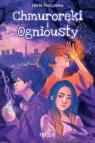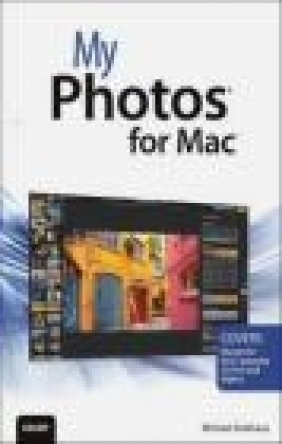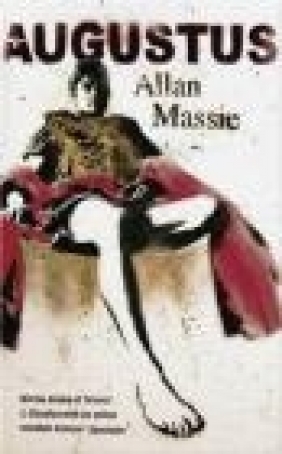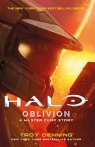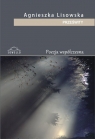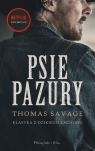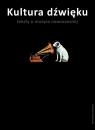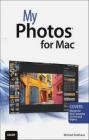My Photos for Mac
Michael Grothaus
My Photos for Mac
Michael Grothaus
- Producent: Que Corporation
- Rok produkcji: 2015
- ISBN: 9780789754325
- Ilość stron: 336
- Oprawa: Miękka
Niedostępna
Opis: My Photos for Mac - Michael Grothaus
COVERS Photos for OS X(R) Yosemite 10.10.3 and higher. Step-by-step instructions with callouts to Photos screenshots that show you exactly what to do. Help when you run into problems with Photos. Tips and Notes to help you get the most from Photos. Full-color, step-by-step tasks walk you through doing everything you want to do with Photos for Mac. Learn how to: * Import your photos from digital cameras, iPhones(R), iPads(R), and more * Navigate your photos by Years, Collections, and Moments * Search your photos by description, date, location, and more * Organize your photos into albums * Create Smart albums * Create Faces collections to group photos of your friends and family together * Store all your photos and videos in iCloud Photo Library * Enhance and retouch your photos * Add effects and filters to your photos * Use Photos' advanced editing tools * Create printed books, cards, and calendars using your photos * Create slideshows * Share your photos online via iCloud, Facebook, Flickr, Twitter, and moreChapter 1: What Is Photos for Mac? 3 Navigating and Organizing Your Photos... 4 Editing Your Photos... 5 Sharing Your Photos ... 6 Getting and Maintaining Photos for Mac ... 7 System Requirements ... 7 Recommended Extras ... 8 Keep Photos Up-to-Date... 9 Launching Photos ... 10 The Photos Interface: A Tale of Two Layouts ... 10 Switch Between Simplified and Expanded Layouts ... 11 The Main Viewing Area ... 12 The Toolbar ... 13 The Sidebar ... 14 Chapter 2: Importing Your Photos 17 Migrating an iPhoto or Aperture Library to Photos for Mac ... 18 Migrate a Library to Photos ... 18 Creating and Working with Libraries ... 19 Create a Library ... 20 Create Additional Photos Libraries ... 20 Switch Between Photos Libraries ... 21 Importing Photos to Libraries ... 22 Import from iOS Devices, Digital Cameras, or Card Readers . ... 22 Import from a Folder on Your Mac or from an External Device. .. . 24 Enabling Automatic Device Imports... 27 Enable Automatic Import... 27 Dealing with Duplicates ... 28 Disabling Copy Imported Photos... 30 Disable Copy Imported Photos ... 31 Chapter 3: Navigating and Viewing Your Photos 33 Working with Years, Collections, and Moments ... 34 Navigate Years, Collections, and Moments ... 37 Scrub Through Years and Collections... 38 Working with Photo Thumbnails ... 39 Adjust the Thumbnail Size ... 39 View an Individual Photo ... 40 Working with the Split View Toolbar... 41 Use the Split View ToolBar ... 41 Chapter 4: Working with Metadata and Searches 43 Working with the Information Window... 44 Viewing Metadata on Thumbnails... 50 Changing the Date and Time ... 53 Change a Single Photo's Date and Time ... 54 Change Multiple Photos' Dates and Times... 54 Working with Titles and Descriptions... 56 Add a Title ... 56 Add a Description ... 58 Working with Keywords ... 59 Add a Keyword... 59 Work with the Keyword Manager ... 60 Add Keyboard Shortcuts to Keywords... 61 Apply Keywords Using Shortcut Keys ... 63 Marking Your Favorite Photos ... 64 Mark a Photo as a Favorite... 64 Searching Your Photos... 66 Search Photos... 67 Hiding Your Photos ... 68 Hide a Photo ... 68 Temporarily View Hidden Photos ... 68 Unhide a Photo ... 69 Deleting Your Photos ... 70 Delete Your Photos ... 70 Recover Deleted Photos ... 71 Permanently Delete Your Photos... 72 Using the Contextual Menu... 72 Chapter 5: Working with Albums 75 Understanding Album Types... 76 Working with Regular Albums ... 78 Create an Empty Album ... 78 Immediately Populate a New Album ... 79 Creating an Album from Selected Photos ... 81 Changing the Contents of Your Regular Albums ... 82 Drag and Drop Photos to an Existing Album ... 83 Use the + Button ... 83 Remove Photos from Regular Albums... 84 Delete Entire Regular Albums... 85 Setting an Album's Key Photo... 85 Change the Key Photo... 85 Working with Smart Albums ... 86 Create a Smart Album ... 86 Edit Smart Albums ... 88 Delete Smart Albums... 89 Duplicating Albums ... 89 Duplicate an Album ... 89 Organizing Albums into Folders... 90 Create an Empty Album Folder ... 91 Add Albums to a Folder ... 92 Remove Albums from a Folder... 93 Delete a Folder... 93 Sorting Your Albums Alphabetically... 94 Alphabetize Your Folders ... 94 Using the Burst Album to Manage Burst Photos ... 97 Work with the Bursts Album ... 97 Chapter 6: Organizing Your Photos with Faces 101 Creating Faces Collections ... 102 Create a Face Collection ... 102 Ignore a Face... 104 Managing Your Faces Album... 105 Rearrange Faces Collections ... 105 Renaming a Face ... 106 Rename a Collection on the Faces Album Screen... 106 Set a Faces Collection's Key Photo ... 107 View a Faces Collection... 107 Add Photos to an Existing Faces Collection... 108 Name a Person Who Has a Faces Collection ... 110 Add a Face Manually ... 111 Reject a Faces Match ... 113 Hide Face Names When Viewing Photographs... 113 Remove People from Faces ... 114 Chapter 7: Viewing Your Photos On a Map 117 Accessing the Photos Map... 119 Open the Map ... 119 Viewing the Photos Map ... 120 Working in the Map ... 121 Navigate the Map ... 121 Switch Map Views ... 123 View a 3D Map ... 124 Working with Photo Stacks ... 124 View a Photo Stack ... 125 Using Mini Maps ... 125 View Mini Maps in the Information Window... 126 Chapter 8: Editing Basics 131 The Editing Window ... 132 Switch to Edit Mode... 132 Edit Mode Features... 132 Photos' Basic Editing Tools ... 134 Enhance a Photo ... 135 Rotate a Photo ... 136 Crop a Photo... 137 Straighten Crooked Photos ... 140 Apply Filters... 142 Retouch a Photo ... 143 Reduce Red-eye... 146 Chapter 9: Advanced Editing 151 Getting to Know the Adjustment Tools ... 152 Access the Tools... 152 Anatomy of an Adjustments Tool ... 154 Customizing the Adjustments Pane ... 156 Expand or Contract an Adjustment Tool... 156 Show an Adjustment Tool ... 156 Hide an Adjustment Tool ... 157 Save Your Adjustment Pane Layout ... 159 Using the Basic Adjustment Tools ... 159 Reading the Histogram... 159 Use the Light Adjustment Tool... 163 Make Color Adjustments ... 165 Adjust Black & White ... 166 Using the Details Adjustment Tools ... 167 Sharpen a Photo ... 168 Adjust Definition ... 169 Reduce Noise ... 169 Apply a Vignette ... 171 Using the Advanced Adjustment Tools ... 171 Adjust White Balance... 172 Adjust Levels ... 175 Managing Adjustments... 176 Adjust a Slider Numerically ... 177 Toggle Adjustments On or Off ... 178 Reset a Single Adjustment... 179 Reset All Adjustments ... 179 Cool Editing Tips ... 180 Copy and Paste Adjustments from One Photo to Another... 180 Duplicate Photos... 181 Reviewing Your Original Photograph... 182 Zooming Tricks Using the Keyboard... 182 Chapter 10: Viewing and Editing Your Videos 185 Locating and Organizing Your Videos ... 186 Playing Your Videos... 187 View a Video ... 187 Anatomy of the Video Playback Bar ... 188 Understanding Video Metadata... 189 Working with Videos... 191 Set a Video's Poster Frame ... 191 Create a Still Image from a Video ... 192 Editing Your Videos... 193 Exporting Your Videos ... 195 Chapter 11: All About iCloud 199 Configuring Photos to Work with iCloud ... 200 Understanding iCloud Photo Library ... 203 iCloud Photo Library Requirements and Cost... 204 Enable iCloud Photo Library ... 205 Using iCloud Photo Stream ... 206 Enable My Photo Stream ... 207 Turn Off My Photo Stream ... 208 iCloud Photo Sharing ... 208 Enable iCloud Photo Sharing ... 209 Create a New Shared Album ... 210 View Shared Albums ... 211 Add Photos and Videos to a Shared Album... 212 Delete Photos and Videos from a Shared Album... 214 Manage Your Shared Albums ... 214 Join a Shared Album ... 217 Save Photos from a Shared Album ... 218 Comment On and Like Shared Photos ... 219 Unsubscribe from a Shared Album... 220 Using iCloud Photo Sharing's Activity Timeline ... 221 Chapter 12: Sharing Your Photos and Videos 223 Setting Up Internet Accounts on Your Mac ... 227 Set Up Accounts ... 228 Sharing Photos and Video with Social Media ... 229 Share Photos and Videos via Facebook... 229 Share Photos and Videos via Flickr ... 231 Share a Photo via Twitter ... 232 Sharing a Video via Vimeo ... 233 Other Sharing Methods... 234 Sharing Photos and Videos via Messages... 234 Share Photos and Videos via Email ... 237 Share Photos and Videos via AirDrop ... 238 Set a Photo as Your Desktop Picture ... 239 Exporting Your Photos... 241 Export Photos... 241 Chapter 13: Creating Projects: Books, Cards, Calendars, and Slideshows 245 Creating and Managing Projects ... 246 Starting a Project... 246 Navigating Projects ... 249 Sort Projects ... 250 Rename a Project ... 251 Duplicate Projects ... 252 Delete a Project ... 252 Creating Books ... 253 Start a Book Project ... 253 Navigating the Book Project Screen... 255 Page Screen Components ... 256 Select Photos for Your Project... 257 Add and Remove photos on a Page... 258 Autofilling All Photos in Your Book... 259 Clearing Photos in Your Book ... 260 Add Pages to Your Book ... 261 Delete Pages from Your Book ... 262 Reorder the Pages in Your Book... 262 Change the Layout of Pages ... 263 Edit Photos on a Page ... 265 Format Text in Your Project ... 267 Use Maps in Books ... 269 Change a Book's Settings ... 272 Creating Cards and Calendars... 273 Create a Card... 273 Design Your Card ... 275 Create a Calendar ... 277 Design Your Calendar ... 278 Add Events to a Calendar ... 280 Add Custom Text to Specific Dates ... 281 Add Photos to Specific Dates ... 281 Reorder the Pages in Your Calendar ... 282 Change a Calendar's Format and Theme ... 283 Exporting Books, Calendars, and Cards ... 283 Buying Your Keepsakes ... 285 Ordering Prints of Your Photos ... 286 Place a Photo Order ... 287 Working with Slideshows ... 289 Create a Slideshow ... 290 Navigate the Slideshow Window... 291 Add Text to a Slideshow ... 292 Remove Text from a Slide... 292 Add Photos to a Slideshow ... 292 Remove Slides from a Slideshow... 293 Choose a Slideshow Theme... 293 Work with the Ken Burns Theme ... 294 Add Music to a Slideshow ... 296 Adjust Slideshow Settings ... 297 Play a Slideshow ... 299 Export Your Slideshow... 299 Create an Instant Slideshow ... 300 TOC, 9780789754325, 5/7/2015
Szczegóły: My Photos for Mac - Michael Grothaus
Tytuł: My Photos for Mac
Autor: Michael Grothaus
Producent: Que Corporation
ISBN: 9780789754325
Rok produkcji: 2015
Ilość stron: 336
Oprawa: Miękka
Waga: 0.53 kg