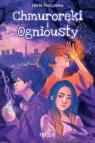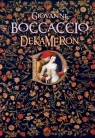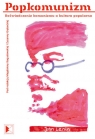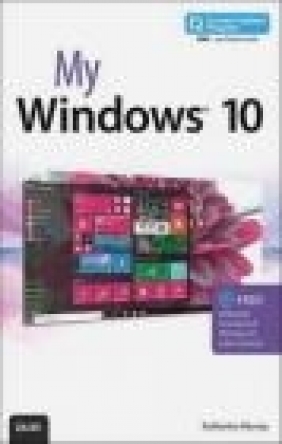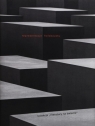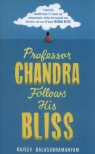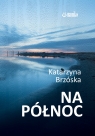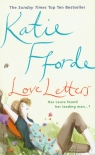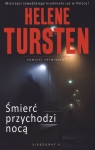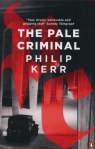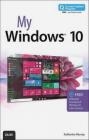My Windows 10
Katherine Murray
My Windows 10
Katherine Murray
- Producent: Que Corporation
- Rok produkcji: 2015
- ISBN: 9780789754332
- Ilość stron: 352
- Oprawa: Miękka
Niedostępna
Opis: My Windows 10 - Katherine Murray
Book + 2 Hours of Free Video + Content Update Program My Microsoft(R) Windows(R) 10 is an easy, full-color tutorial on the latest operating system from Microsoft. It includes 2 hours of FREE step-by-step video tutorials to help you learn how to navigate and customize the new Windows 10 desktop. In addition, this book is part of Que's exciting new Content Update Program. As Microsoft updates features of Windows 10, sections of this book will be updated or new sections will be added to match the updates to the software. The updates will be delivered to you via a FREE Web Edition of this book, which can be accessed with any Internet connection. To learn more, visit www.quepublishing.com/CUP. How to access the free video and web edition: Follow the instructions within the book to learn how to register your book to access the 2 hours of FREE step-by-step video and the FREE Web Edition. Author Katherine Murray has been writing about technology for more than 25 years and has worked with every consumer version of Windows since Windows 3.1. Murray will help you learn how to: *Master Windows 10 innovations you like and keep the older techniques you're comfortable with*Let Cortana, your new personal digital assistant, help you find what you need*Adjust the Start menu so it works the way you want (not the other way around!)*Learn to use Windows 10 on PC or tablet*Streamline your browsing experience with Microsoft(R) Edge, the new state-of-the-art web browser*Find, download, install, and work with the best new Windows Store apps*Copy, move, and share files using File Explorer*Use the Skype app to make super-easy, free video calls*Access all your favorite media with the new Groove Music and Movies & TV appsIntroduction 1 Versions of Windows 10 ...2 Highlights of Windows 10 ...4 What You'll Find in This Book ...5 Let's Begin ...8 Chapter 1: Getting Started with Windows 10 11 Exploring Windows 10 ...12 Logging In to Windows 10 ...12 Touring the Windows 10 Desktop ...13 First Tasks with Windows 10 ...14 Getting Around with the Mouse and Keyboard ...17 Using the Mouse ...17 Selecting Multiple Items ...18 Getting to the Menu ...19 Using the (Real) Keyboard ...20 Using a Touch Keyboard ...21 Choosing a Keyboard ...23 Repositioning the Keyboard ...24 Using Touch in Windows 10 ...25 Using Single Tap ...26 Tap and Hold ...27 Swiping Right ...28 Swiping Left ...29 Swiping Up and Down ...30 Using Pinch Zoom ...31 Shutting Down or Putting Windows 10 to Sleep...32 Goodnight, Windows 10 ...33 Shutting Down Windows 10 ...33 Chapter 2: Windows 10 on Your Desktop and Devices 35 Adding Devices in Windows 10 ...36 Viewing Installed Devices...37 Connecting a Device ...38 Removing a Device ...38 Connecting to Wireless Networks ...40 Connecting to an Available Network...40 Managing Your PC Power...42 Turning on the Battery Saver ...43 Choosing a Power Management Plan...44 Tweaking Power Settings ...45 Resetting Windows 10 ...46 Resetting Your PC ...47 Chapter 3: Getting Comfortable with the Windows 10 Desktop 51 Exploring the Windows 10 Desktop ...52 Learning About the Windows 10 Desktop ...52 Using the Windows 10 Start Button ...55 Using the Start Menu ...56 Working with the Start Menu ...57 Using All Apps View ...57 Changing User and Profile Information in the Start Menu ...58 Adding App Tiles to the Start Menu ...59 Removing App Tiles from the Start Menu ...60 Resizing App Tiles ...61 Turning Off Live Tile Updates ...62 Searching in Windows 10 and Using Cortana...63 Searching for Content ...64 Setting Up Cortana ...66 Searching with Cortana ...67 Setting Tasks with Cortana ...68 Tailoring the Taskbar ...69 Adding Apps to the Taskbar ...69 Using Jump Lists ...70 Working with Windows ...71 Window Basics ...71 Moving a Window ...72 Resizing a Window...73 Arranging Windows ...74 Using Task View ...76 Displaying and Using Task View ...76 Working with Notifications and the Action Center ...77 Checking Notifications ...78 Turning Notifications Off and On ...79 Creating and Using Multiple Desktops ...79 Creating a New Desktop...80 Adding Apps to the New Desktop ...81 Closing a Desktop ...82 Chapter 4: Working with Windows 10 Continuum 85 Windows 10 for All Your Devices ...86 Standout Features for Tablets ...87 Edge Gestures for Tablets ...88 Switching to Tablet Mode ...90 Making the Change Manually ...90 Setting Tablet Mode Options ...91 Using the Start Menu on Touch Devices ...92 Displaying the Start Menu ...93 Tweaking the Start Menu ...94 Setting App Tile Options ...96 Cortana to the Rescue ...98 Waking Cortana ...98 Searching with Cortana ...99 Learning the Cortana Tools ... 100 Working with Apps-the Touch Way ... 101 Performing App Basics ... 101 Using Task View to Switch Between Apps ... 102 Chapter 5: Customizing Windows 10 105 Selecting a New Desktop Background ... 106 Displaying Personalization Settings ... 106 Choosing a New Background Picture ... 107 Selecting a Color Background ... 109 Adjusting Colors in Windows 10 ... 109 Choosing Colors ... 110 Enabling High Contrast ... 111 Personalizing the Lock Screen ... 112 Choosing a New Lock Screen Picture ... 112 Adding a New Lock Screen Picture On-the-Fly ... 114 Creating a Slideshow ... 115 Choosing a Windows 10 Theme... 117 Displaying Classic Themes ... 117 Customizing the Start Menu ... 118 Modifying the Most Used List ... 119 Changing Start Menu Settings ... 120 Resizing the Start Menu ... 122 Tweaking Additional System Settings ... 122 Changing the Time ... 123 Changing Your Account Picture ... 124 Chapter 6: Securing Your Computer-for Yourself and Your Family 127 Customizing Your Login ... 128 Changing a Password ... 129 Creating a PIN Logon ... 131 Creating a Picture Password... 133 Working with Security and Maintenance in Windows 10... 136 Reviewing Your System Status ... 136 Changing Security and Maintenance Alerts ... 138 Deciding What to Do with Unrecognized Apps ... 140 Using Windows Defender ... 140 Checking Windows Defender Settings ... 141 Scanning for Risks with Windows Defender ... 143 Turning on Your Windows Firewall ... 144 Activating the Firewall ... 145 Changing Firewall Settings ... 146 Working with User Accounts ... 147 Add a User ... 148 Changing User Account Settings... 150 Switching Users ... 152 Maintaining Your Privacy ... 153 Choosing Privacy Settings ... 154 Setting Location Privacy ... 155 Chapter 7: Working with Apps and Using the Windows Store 159 Getting Started with Apps ... 160 Checking Out Your Apps on the Start Menu ... 161 Pinning Apps to the Start Menu ... 162 Finding and Starting Apps ... 163 Finding an App ... 164 Launching an App from the Start Menu ... 165 Moving, Grouping, and Removing Apps ... 165 Moving Apps on the Start Screen ... 166 Creating an App Group ... 166 Naming App Groups ... 167 Removing an App from the Start Menu ... 168 Working with Apps ... 169 Exploring a Program Window ... 170 Exploring a Windows 10 Universal App ... 171 Working with an App ... 172 Snapping Apps ... 173 Closing Apps ... 175 Closing Selected Apps ... 175 Using the Task Manager ... 176 Getting Apps from the New and Improved Windows Store... 177 Searching for an App ... 178 Reviewing and Installing an App ... 179 Managing Your Apps... 180 Overseeing Your Finances in the Windows Store... 181 Uninstalling Apps... 182 Chapter 8: Organizing Files with File Explorer and OneDrive 185 Getting Started with File Explorer... 185 Starting File Explorer... 186 Touring the File Explorer Screen ... 186 Working with Quick Access... 188 Checking Out This PC ... 189 Using the Ribbon ... 190 Learning the Ribbon Layout ... 190 Showing and Hiding the File Explorer Ribbon ... 192 Managing Your Files and Folders ... 194 Finding Files and Folders ... 195 Selecting Files and Folders ... 197 Viewing File Information ... 199 Tagging Files ... 200 Arranging Folder Display ... 201 Copying, Moving, and Sharing Files and Folders ... 202 Copying Files ... 203 Sharing Files ... 205 Compressing and Extracting Your Files... 206 Keeping Files Safe with OneDrive ... 208 Chapter 9: Browsing with Microsoft Edge 211 What's New about Microsoft Edge?... 211 Getting to Know Today's Microsoft Edge ... 212 Starting Microsoft Edge ... 213 Exploring Microsoft Edge ... 213 Browsing and Searching the Web ... 215 Starting at the Top ... 215 Navigating the Web ... 216 Opening a New Tab ... 217 Searching in Microsoft Edge ... 219 Using Cortana in Searches ... 219 Adding Search Providers ... 220 Personalizing Your Browsing ... 222 Choosing a Theme ... 222 Magnifying and Reducing the View ... 223 Pinning Open the Panes ... 224 Selecting Your Start Page... 224 Using the Hub ... 225 Saving Your Favorites ... 226 Adding a Favorite ... 226 Importing Favorites from Other Browsers... 227 Saving and Working with Web Content... 228 Reading Clearly in Reading View ... 228 Saving Articles to Your Reading List ... 229 Adding Notes to Web Pages ... 230 Printing Web Content... 232 Sending Feedback ... 233 Securing Your Browsing Experience... 234 Blocking Cookies ... 235 Clearing Browsing Data ... 237 Blocking Pop-Ups ... 239 Saving Passwords and Form Entries ... 240 Chapter 10: Keeping in Touch with Windows 10 243 Calling and Messaging with Skype ... 244 Getting Skype ... 244 Launching Skype ... 245 Signing In to Skype ... 246 Exploring the Skype Window ... 247 Adding Skype Contacts ... 248 Making a Call with Skype ... 250 Answering a Call with Skype ... 252 Sending Messages ... 252 Managing Contacts with the People App ... 253 Getting Started with the People App ... 253 Connecting Other Contact Lists ... 254 Adding a New Contact ... 255 Searching for a Contact ... 257 Staying in Touch Through Email ... 257 Launching Mail ... 258 Checking Out the Mail Window ... 258 Composing an Email Message ... 259 Adding an Email Account ... 261 Organizing Your Email ... 263 Keeping Your Dates Straight with the Calendar App ... 264 Checking Appointments ... 265 Adding a New Appointment ... 266 Chapter 11: Entertain Me, Windows 10! 269 Fun with Photos ... 270 What's New in the Photos App? ... 270 Starting the Photos App ... 271 A Look Around the Photos App Window ... 272 Viewing Your Photos ... 273 Editing Photos ... 274 Quickly Enhancing Your Photos ... 276 Displaying a Slideshow ... 276 Your Music, Your Way ... 277 Getting Started with the Groove Music App ... 277 Learning the Groove Music App Window ... 278 Shopping for Music You Like ... 279 9780789754332_BOOK.indb x 7/28/15 1:53 PM Table of Contents xi Finding and Watching Your Favorite Shows ... 280 Launching the Movies & TV App ... 281 Exploring the Movies & TV App Window... 281 Finding New Movies & TV Shows ... 283 Playing Games with Windows 10... 284 Starting the Xbox App ... 284 Learning the Xbox App Window ... 285 Playing a Game with the Xbox App ... 286 Capturing Video or a Screenshot While You Play ... 286 Downloading a Game ... 287 Chapter 12: Caring for Your Computer and Updating Windows 289 Checking for Windows Updates ... 289 Checking for Updates ... 290 Setting Advanced Update Options ... 292 Backing Up and Restoring Your Files ... 293 Backing Up Your Files with File History ... 294 Restoring Files ... 295 Optimizing Your Computer ... 297 Optimizing Your Hard Disk ... 298 Appendix A: Windows 10 App Gallery 301 TOC, 9780789754332, 7/28/2015
Szczegóły: My Windows 10 - Katherine Murray
Tytuł: My Windows 10
Autor: Katherine Murray
Producent: Que Corporation
ISBN: 9780789754332
Rok produkcji: 2015
Ilość stron: 352
Oprawa: Miękka
Waga: 0.55 kg