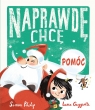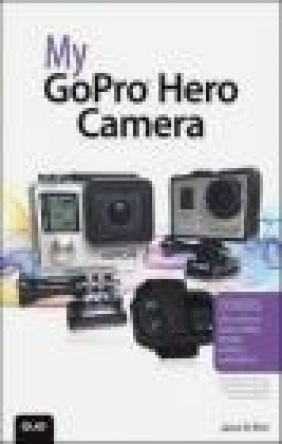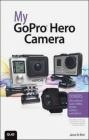My Gopro Hero Camera
Jason Rich
My Gopro Hero Camera
Jason Rich
- Producent: Que Corporation
- Rok produkcji: 2015
- ISBN: 9780789755254
- Ilość stron: 432
- Oprawa: Miękka
Niedostępna
Opis: My Gopro Hero Camera - Jason Rich
Covers all models of GoPro HERO, HERO3, HERO3+, and HERO4...including the February 2015 camera software update. Step-by-step instructions with callouts to GoPro Hero camera photos and sample images that show you exactly what to do. Help when you run into problems or limitations with your GoPro Hero camera in specific shooting situations. Tips and Notes to help you get the most from your GoPro Hero camera when taking pictures or shooting HD video in a wide range of shooting situations. Full-color, step-by-step tasks walk you through getting and keeping your GoPro Hero camera working just the way you want in order to shoot the absolute best photos and videos possible. Learn how to: * Set up your GoPro Hero camera and prepare for any type of shooting situation * Take awesome first- or third-person videos just about anywhere, including underwater or in low-light situations * Select and use the best camera housing, mount, and accessories to capture the perfect shots * Take detailed and vibrant high-resolution, digital images with your GoPro Hero camera * Shoot stunning HD video using your GoPro Hero camera * Record high-quality audio in conjunction with your videos * Choose the best resolution and camera settings for each shooting situation you encounter * Wirelessly transfer your digital content from your camera to your smartphone or tablet using the GoPro App * Transfer content from your camera to your computer to view, edit, enhance, archive, and share your content using photo editing software or the GoPro Studio video editing software * Learn strategies used by the pros to achieve your own professional results Register Your Book at www.quepublishing.com/register to access additional tasks, videos, and other helpful information.Chapter 1 Overview of the GoPro Cameras 3 Understanding the Skill and Art of Digital Photography 5 Choosing the Right GoPro Camera for You 6 What You Should Know About Digital Camera Resolution 7 Understand the Basics About HD Video Resolution 7 Comparing GoPro Camera Models 9 The GoPro Hero Is Ideal for Beginners 13 The GoPro Hero3+ Is a Full-Featured Camera 14 The GoPro Hero4 Offers Cutting-Edge Functionality 15 Using Housings to Protect Your Camera 16 Taking Better Shots Using Mounts 19 Making Better Use of Camera Features Using Accessories 21 The GoPro App Has Several Uses 22 The GoPro Studio Software Offers Professional Video-Editing Tools 24 Gathering Your GoPro Equipment 25 Chapter 2 Getting Started with Your GoPro Camera 27 Overviewing the GoPro Camera's Body 28 The Front of the Camera 29 The Back of the Camera 30 The Right Side of the Camera 31 The Left Side of the Camera 34 The Top of the Camera 34 The Bottom of the Camera 35 Exploring the LCD Status Screen 36 Your GoPro Camera's Menu Hierarchy 40 Status Lights Provide Useful Information About Your Camera 43 Setting Up the Camera for the First Time 44 Insert Battery and SD Card 44 Prepare the Camera 45 Customize Settings 47 Updating Your Camera's Operating System 50 Update Using the GoPro Mobile App 51 Update the Hero4 Using GoPro Studio Software 52 Updating the Operating System Manually 54 Chapter 3 Overview of GoPro Camera Housings 57 Inserting and Removing Your Camera from a Housing 59 Remove the Camera 60 Insert the Camera into a Housing 62 Keeping Your Housing Clean 63 Using the Appropriate Backdoor for a Housing 65 Swap the Housing's Backdoor 70 Discovering Your Housing Options 71 Standard Housing 71 Skeleton Housing 72 Dive Housing 74 Blackout Housing 74 The Frame Housing 75 Dual Hero System Housing 77 Third-Party Camera Housings 77 Chapter 4 Overview of GoPro Camera Mounts 81 Preplan Your Shots and Choose the Best Equipment 82 Attaching the Camera Housing to a Mount 84 Use the Quick Release Buckle and Thumb Screw 85 Use a Quick-Release Anti-Vibration Locking Plug 87 Overview of Popular GoPro Mounts 88 Finding and Purchasing Third-Party Mounts and Accessories 96 Chapter 5 Must-Have GoPro Camera Accessories 101 Remotely Control Your Camera with the Smart Remote 101 Charge the Smart Remote's Battery 103 Pair the Smart Remote with Your Hero4 Camera 106 Using the Smart Remote with Your Camera 108 Control Your Camera with the Smart Remote 109 Adjusting Settings with the Touch BacPac 111 Give Your Camera a Power Boost with the Battery BacPac 117 Chapter 6 Choosing the Best Memory Cards for Your GoPro Camera 119 Picking the Right Memory Card Speed Class 120 Selecting a Memory Card's Storage Capacity 121 Shopping for and Using microSD Memory Cards 123 Insert a Memory Card into Your Camera 124 Format a microSD Memory Card Using a Hero4 126 Understanding Memory Card-Related Error Messages 129 Chapter 7 Keeping Your Batteries Charged 131 Tracking Battery Life 133 Saving Money Using Compatible GoPro Batteries 134 Increasing Battery Life While Shooting 136 Insert a Battery into Your Hero4 137 Chapter 8 Shooting High-Resolution Photos 141 Taking Pictures with Your GoPro 142 Single shooting mode 144 Continuous Shooting Mode 145 Night Shooting Mode 146 Burst Shooting Mode 147 Time Lapse Shooting Mode 148 Night Lapse Shooting Mode 149 Knowing When to Use the Protune Feature 150 Adjusting White Balance 151 Adjusting Color 151 Adjusting ISO Limit 152 Adjusting Sharpness 152 Adjusting EV Comp 153 Switching Between Shooting Modes 153 Switch Camera Modes Directly from the Camera 154 Switch Shooting Modes Using the LCD Touch BacPac Display 157 Switch Shooting Modes Using the GoPro Smart Remote 159 Switch Shooting Modes Using the GoPro App 160 Chapter 9 10 Strategies for Taking Professional-Quality Digital Pictures 165 Preparation Is Essential 166 Choosing an Interesting Subject 167 Shoot Action from a First- or Third-Person Perspective 169 Take Interesting Pictures of People 170 Capture the Perfect Selfie 171 Photographing Animals and Pets 172 Capture a Fast-Moving Subject 172 Take Great Pictures of Your Child's Event 173 Shoot Visually Interesting Objects 174 Take Vivid Underwater Photos 175 Setting Your Camera to the Best Mode for Your Shooting Situation 176 Take Advantage of Burst shooting mode 177 Don't Forget About Your Hero4's Multi-Shot Options 177 When Turning On Protune Can Benefit You 178 Shooting Resolution Considerations 179 Using a Viewfinder with Your Camera When Taking Photos 180 Selecting the Most Appropriate Housing and Mount 181 Paying Attention to Your Primary Light Source 182 Using the Rule of Thirds When Framing Your Shots 183 Choosing a Visually Interesting Shooting Perspective 185 Properly Handling Low-Light Situations 186 Editing Your Digital Photos After They've Been Shot 186 Chapter 10 Shooting HD Video 189 Using Available HD Video Option 190 Shooting Video with Your GoPro 192 Video Shooting Mode 196 Video+Photo Shooting Mode 198 Looping Video Mode 199 Taking Advantage of Hero4's Hilight Tagging 200 Create a Tag from the Smart Remote 201 Create a Tag from the GoPro App 201 Shooting Time Lapse Video 202 Capture Time Lapse Video 203 Time Lapse Video Shooting Strategies 205 Enhancing Video Quality with Protune 205 Adjusting White Balance 207 Adjusting Color 207 Adjusting ISO Limit 207 Adjusting Sharpness 208 Adjusting EV Comp 208 Switching Between Video-Related Shooting Modes 209 Switch Video-Related Shooting Modes Directly from the Camera 210 Switch Video Shooting Modes Using the LCD Touch BacPac Display 213 Switch Between Video Shooting Modes Using the GoPro Smart Remote 215 Switch Shooting Modes Using the GoPro App 215 Chapter 11 Capturing Sound and Using Artificial Light While Shooting Video 221 Using Your Camera's Built-in Microphone to Record Audio 222 Connecting an External Microphone to Your Camera 225 Choosing a Microphone 226 Adding Sound Effects and Music to Your Video Projects 228 Using External Lighting Options 230 Choosing the Best Continuous Lighting Solution 232 Chapter 12 Adjusting the Camera's Setup Menu Options 235 Getting Acquainted with the Setup Menu Options 236 Resetting Your Camera 242 Accessing the Setup Menu 243 Access the Setup Menu Directly from the Camera 244 Access the Setup Menu Using the LCD Touch BacPac Display 246 Access the Setup Menu Using the Smart Remote 247 Access the Setup Menu Using the GoPro App 248 Chapter 13 10 Strategies for Shooting Awesome HD Video 251 Preplanning Is Essential 252 Having the Right Equipment at Your Disposal 253 Gather Your Equipment 254 Choosing the Best Shooting Resolution 256 Selecting the Best Frames Per Second (FPS) Rate 259 Deciding Which Field of View (FOV) Option to Use 259 Deciding the Best Way to Shoot Your Subject 261 Using Lighting to Your Advantage 264 Handling Camera Movement 265 Tagging Your Best Shots as You Shoot 267 Shooting Plenty of Raw Footage 268 Chapter 14 Troubleshooting Camera-Related Problems and Overcoming Common Shooting Mistakes 271 Troubleshooting Camera-Related Problems 272 The Camera Won't Turn On 272 The Camera Is On, but Unresponsive 274 The Camera Won't Connect with the GoPro App or Smart Remote 276 Clear Up Lens Fog 278 Reset Your Camera Name and Password 279 The Status Screen Says No SD, Full, or SD ERR 280 The File Repair Icon Appears on the Status Screen 281 The Camera Has Overheated and the Temperature Icon Displays on the Status Screen 281 Water Spots Have Formed on the Housing 282 Video Playback Is Choppy on the Computer 282 Video Doesn't Play Back Properly Using the GoPro App 282 The Camera Is Off, but the Blue Status Lights Are Flashing 283 The Menus on Your Camera Are Different from This Book 283 The Computer Doesn't Recognize Your Connected Camera 284 The Camera Is Physically Damaged 284 Overcoming Common Shooting Problems 286 Your Photos or Videos Are Overexposed 286 Video Playback Is Too Shaky 288 The Camera Mount You're Using Won't Maintain Its Position 288 Low Light Photos or Video Are Blurry or Under-Exposed 289 Photos or Videos Have Excessive Fishesye 289 The Colors in Photos or Video Aren't as Vibrant as They Should Be 290 The Memory Card Fills Up Too Fast When I'm Shooting 291 Recover Deleted Photos or Video 291 The Memory Card Is Full, but I Want to Keep Shooting 292 Improve Poor Audio Quality 292 Wind Noise Is Ruining the Audio 293 Seeking Out Creative Inspiration 293 Chapter 15 Using the GoPro Mobile App 297 Getting Started with the App 298 Install the GoPro App 299 Pair the GoPro App with Your GoPro Hero4 301 Taking Control of Your Camera Using the GoPro App 307 Navigating the App Settings Menu 308 Accessing Your My GoPro Album 309 Transfer Photos or Video from the Memory Card to the GoPro App 310 Controlling Your Camera from the GoPro App 314 Adjusting the Hero4's Settings from the App 316 Optional GoPro Mobile Apps 321 10 - Fast GoPro & DJI Phantom Video Sharing with Music 321 Prizmia for GoPro 321 Lab for GoPro 322 Chapter 16 Using the GoPro Studio Software 325 Understanding the Video Editor's Role 327 Getting Started 328 Download GoPro Studio 330 Run GoPro Studio 331 Getting to Know GoPro Studio's Layout 333 Transferring Raw Video to Your Computer 335 Transfer Content to Your Computer 335 Beginning the Editing Process 337 Select and Convert Clips 338 Edit Your Video 340 What's Possible During the Editing Process 343 Enhancing Flawed Video Footage 345 Considering Sound 346 Saving, Exporting, and Sharing Your Video Projects 346 Video Editing Tips to Make Your Videos Better 347 Considering Other Editing Software Options 349 Chapter 17 Sharing Your Photos and Videos 353 Sharing Photos via Email 355 Sharing Photos Using a Cloud-Based Service 357 Sharing Photos and Videos Using Social Media 359 Sharing with Facebook 361 Upload A Photo To Facebook 362 Sharing with Twitter and Instagram 364 Tweet Photos from the Twitter App 366 Tweet Photos from the Photos App 368 Publish A Photo On Instagram From Your iPhone/iPad 371 Publishing Videos on YouTube 375 Upload and Publish a Video on YouTube 377 Sharing Photos and Videos via the GoPro Channel 380 Access the GoPro Channel 381 Sharing to the GoPro Channel 382 Upload to the GoPro Channel 382 Other Ways to Showcase Your Photos and Videos 384 Ways to Showcase Photos 384 Ways to Showcase Video 385 That's a Wrap! 386 Index 387
Szczegóły: My Gopro Hero Camera - Jason Rich
Tytuł: My Gopro Hero Camera
Autor: Jason Rich
Producent: Que Corporation
ISBN: 9780789755254
Rok produkcji: 2015
Ilość stron: 432
Oprawa: Miękka
Waga: 0.67 kg