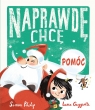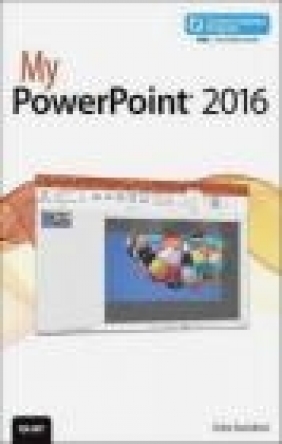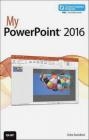My PowerPoint 2016: Includes Content Update Program
Echo Swinford
My PowerPoint 2016: Includes Content Update Program
Echo Swinford
- Producent: Que Corporation
- Rok produkcji: 2015
- ISBN: 9780789755681
- Ilość stron: 368
- Oprawa: Miękka
Niedostępna
Opis: My PowerPoint 2016: Includes Content Update Program - Echo Swinford
Book + Content Update Program If you want to deliver truly attention-grabbing presentations with PowerPoint 2016, My PowerPoint 2016 is your must-have companion. Friendly, quick, and packed with real-world advice, it walks you through every task you'll want to perform, including: * Choosing the right design * Creating and inserting shapes and pictures * Incorporating effective animations, transitions, and multimedia content * Finalizing and printing your presentation * Setting up and delivering slide shows * Modifying themes and templates to your precise needs * And much more Every task is presented step-by-step, using carefully annotated, full-color screenshots, all numbered so there's no chance of getting lost of confused. Everything's clearly organized in modular, self-contained chapters designed to help you get more powerful results from Microsoft's PowerPoint 2016, and get them faster. Throughout, the book is packed with helpful tips and lists - plus quick solutions to the problems you're most likely to encounter. In addition, this book is part of Que's exciting new Content Update Program. As Microsoft updates features of PowerPoint 2016, sections of this book will be updated or new sections will be added to match the updates to the software. The updates will be delivered to you via a FREE Web Edition of this book, which can be accessed with any Internet connection. To learn more, visit www.quepublishing.com/CUP. How to access the free web edition: Follow the instructions within the book to learn how to register your book to access the FREE Web Edition.1 Getting Started 3 PowerPoint Everywhere 3 Looking at the New Features 5 Improved Office Themes 5 New "Modern" Chart Types 7 Improved Smart Guides 7 More Picture-Quality Options 7 Improved Video Resolution 8 Record Ink 8 Ink Equations 9 Insert Screen Recording 9 Tell Me 10 Insights 10 Installing Microsoft Office 2016 11 The PowerPoint 2016 Interface 14 The Start Screen 15 The Ribbon 18 The Shortcut Menu and Mini Toolbar 23 Backstage View 24 The Editing Workspace (Normal View) 28 Other PowerPoint Views 29 Formatting Panes 34 Dynamic Paste Preview 36 Customizing the Quick Access Toolbar 37 Customize Your Quick Access Toolbar 37 2 PowerPoint Basics 45 Starting a Presentation 45 Choose a Look for Your Presentation 46 Add Slides 48 Formatting Text 51 Add Text in a Placeholder 52 Format Text 54 Format Paragraphs 59 Format Indents and Tabs 63 Changing Slide Size 66 Change Slide Size Without Distorting Content 66 Inserting Existing Slides 68 Copy and Paste Slides 68 Reuse Slides 71 Saving Your Presentation 73 Save to OneDrive 74 Save to Your Computer 76 Save as a Presentation or Show 77 3 Creating and Working with Shapes 81 Making and Manipulating Shapes 82 Insert, Resize, and Rotate Shapes 82 Add Text and Text Boxes 84 Duplicate Shapes 85 Select Objects and Shapes 86 Use the Selection Pane 87 Control the Order of Shapes 89 Tweak Shapes with Adjustment Handles 90 Change Shapes into Other Shapes 91 Create Your Own Shapes with Merge Shapes 91 Formatting Shapes 93 Apply One-Click Formatting with the Shape Styles Gallery 94 Manually Apply Solid Fill Colors 95 Use the Eyedropper to Apply Fill Color 100 Apply and Customize a Gradient Fill 101 Add a Picture or Texture Fill 103 Format Lines and Outlines 104 Add a Shadow 107 Add a Bevel 108 Apply 3-D Rotation 109 Copy Formatting with Format Painter 111 Formatting Graphical Text (WordArt) 112 Apply WordArt Formatting with One Click 112 Fill Text with a Picture 113 4 Aligning and Positioning Shapes 117 Using Smart Guides 117 Align and Distribute with Smart Guides 118 Using Alignment Tools 119 Align with Alignment Tools 119 Distribute with Alignment Tools 120 Using Drawing Guides 122 Align Shapes Using Drawing Guides 122 Grouping Objects for Easier Alignment 124 Group Shapes 125 5 Working with Pictures 127 Inserting Pictures 128 Insert Pictures from Your Hard Drive 128 Insert Online Pictures 129 Insert Screen Captures 131 Turn Pictures into SmartArt 132 Cropping and Resizing Pictures 133 Resize Pictures 134 Crop Pictures 135 Crop to Aspect Ratio 138 Crop to Shape 139 Formatting Pictures 140 Apply Formatting with Picture Styles 141 Remove Picture Backgrounds 142 Apply Picture Corrections 144 Recolor and Color Correct a Picture 145 Apply Artistic Effects 148 Swap One Picture for Another 149 Compressing Pictures 152 Compress Pictures to Reduce File Size 153 Creating a Photo Album 155 Create a Photo Album 155 6 Creating Diagrams and Tables 159 Creating SmartArt Graphics 159 Insert a SmartArt Graphic 160 Add Text and Shapes 162 Convert Text to SmartArt 164 Create a Picture Diagram 165 Formatting SmartArt Graphics 165 Change Diagram Colors 166 Change Diagram Styles 167 Format Fonts in Diagrams 169 Working with Tables 169 Create Tables 170 Move Around in a Table 171 Resize Tables, Rows, and Columns 172 Formatting a Table 173 Apply Table Quick Styles 173 Format Table Shading 174 Format Table Borders 176 Format Text in a Table 178 7 Creating and Formatting Charts 181 Creating Charts in PowerPoint 181 Insert a Chart 182 Add or Change Chart Data 184 Change the Chart Type 187 Create a Combination Chart 188 Formatting Charts 189 Apply Quick Styles and Layouts 189 Change Chart Colors 190 Add and Remove Elements 193 Position and Format Data Labels 194 Format Numbers 196 Change the Value Axis Scale 197 Using the Data Tools 198 Hide and Unhide Data 199 Use the Chart Filters Icon 200 Inserting Charts from Excel 203 Link and Embed Excel Charts 204 Edit Linked Excel Chart Data in PowerPoint 205 Edit Linked Excel Chart Data in Excel 206 8 Adding Animations and Transitions 209 Applying Transitions 210 Add Transitions to Slides 210 Advance Slides Automatically 213 Understanding Animation Basics 214 Add Animation and Specify When It Plays 214 Add a Second Animation to an Object 216 Add Animation to Text 218 Add Emphasis Animation 219 Create a Motion Path Animation 220 Add a Trigger Animation 222 Fine-Tuning Animations 223 Set Duration and Delay in the Animation Pane Timeline 223 Repeat an Animation 225 Reuse an Animation 226 Animate a Chart or SmartArt Graphic 227 9 Using Multimedia 231 Inserting Audio and Video 231 Insert Video or Audio from Your Hard Drive 232 Insert Online Video 233 Record Your Own Audio 234 Record a Video of Your Screen 235 Editing and Formatting Audio and Video 236 Trim Time from Audio and Video 237 Fade Audio and Video In and Out 238 Add a Poster Frame to a Video 239 Crop a Video 240 Apply Video Styles and Other Formatting 241 Setting Up Audio and Video Playback 244 Play a Media File Automatically or When Clicked 244 Play a Media File "On Click" 246 Control Other Video Playback Options 248 Play Audio as a Background Track 249 Add Bookmarks to the Media Timeline 250 Use Bookmarks to Sync Animation to Your Media 251 Making Your Media More Portable 252 Optimize Media Compatibility 252 Compress Media 253 10 Printing and Finalizing Your Presentation 255 Creating Sections 256 Adding Headers and Footers 258 Requirement 1: Add Footer Placeholders 259 Requirement 2: Populate the Footer Placeholders 261 Reviewing Your Presentation 262 Add Comments 263 Add Ink 264 Share with Colleagues 265 Use Review and Compare 268 Printing 270 Use Black and White Settings 270 Print Slides 272 Print Handouts 274 Print Notes Pages 275 Checking for Issues 278 Check Compatibility 278 Check Accessibility 279 Inspect Document 280 11 Setting Up Your Slide Show 285 Setting Up the Presentation Structure 285 Add Speaker Notes 286 Hide Slides 288 Add Links So You Can Jump Around 289 Create Custom Shows 293 Set Up Slide Show Options 294 Delivering Your Presentation 296 Start the Slide Show 296 Navigate the Slide Show 297 Use Presenter View 300 Using Alternative Delivery Methods 303 Present Online 304 Save as a Video 306 Save as a Picture Presentation 308 Save a Presentation as a PDF 309 12 Creating Your Own Theme 315 Office Themes Versus PowerPoint Templates 315 Changing Theme Colors, Fonts, and Effects 316 Create Your Own Theme Color Set 317 Choose a Different Font Set 319 Select a Different Effects Set 321 Formatting Masters and Layouts 323 Apply Colors, Fonts, Effects 323 Format the Master Background 324 Format and Position Master Placeholders 327 Format the Title Slide Layout 329 Format Individual Slide Layouts 330 Create a Custom Layout 332 Saving Themes and Templates 334 Save a Template 335 Save a Theme 336 Index 339
Szczegóły: My PowerPoint 2016: Includes Content Update Program - Echo Swinford
Tytuł: My PowerPoint 2016: Includes Content Update Program
Autor: Echo Swinford
Producent: Que Corporation
ISBN: 9780789755681
Rok produkcji: 2015
Ilość stron: 368
Oprawa: Miękka
Waga: 0.57 kg