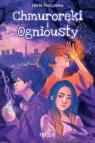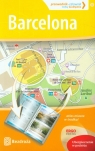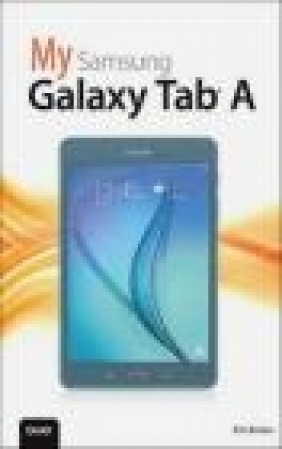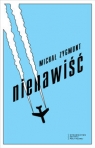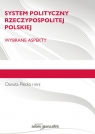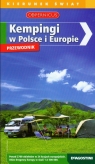A My Samsung Galaxy Tab
Eric Butow
A My Samsung Galaxy Tab
Eric Butow
- Producent: Que Corporation
- Rok produkcji: 2015
- ISBN: 9780789755711
- Ilość stron: 448
- Oprawa: Miękka
Niedostępna
Opis: A My Samsung Galaxy Tab - Eric Butow
Friendly, quick, and 100% practical, My Samsung Galaxy Tab A is the must-have companion for every Samsung Galaxy Tab A user. * Step-by-step instructions with callouts to photos that show you exactly what to do with the Galaxy Tab A 9.7 and Galaxy Tab A 8.0* Help when you run into Samsung Galaxy Tab A problems or limitations* Tips and Notes to help you get the most from your Samsung Galaxy Tab AFull-color, step-by-step tasks walk you through getting and keeping your Samsung Galaxy Tab A working just the way you want. Learn how to * Navigate Samsung Galaxy Tab A's Android operating system* Retrieve, play, and manage music, video, podcasts, and audiobooks* Use Google Play as a portal to movies and TV content* Capture higher quality photos and video* Surf the Web quickly with the built-in browser* Simplify your life with the Calendar and Contacts* Send email, text, and multimedia messages* Connect your Galaxy Tab A to other devices and the cloud* Use your Galaxy Tab A as an eReader to read books and magazines online* Find and share any destination with Maps* Discover, install, maintain, and work with new Android apps and widgets* Customize your tablet to reflect your personal style and preferences* Keep your Galaxy Tab A software up to date, reliable, and running smoothlyChapter 1: Meeting the Samsung Galaxy Tab A 3 Investigating the Galaxy Tab A 5 Physical Features of the Galaxy Tab A 8.0" 5 Physical Features of the Galaxy Tab A 9.7" 8 The Galaxy Tab A Buttons and Switches 11 The Three Galaxy Tab A Buttons 12 The Power Button 13 Volume Control Buttons 14 Galaxy Tab A Screens 15 The Lock Screen (Galaxy Tab A 8.0") 15 The Lock Screen (Galaxy Tab A 9.7") 16 The Apps Screen 17 Manipulating the Screen 19 Tapping an Element 19 Pinching 20 Dragging and Flicking 20 Screen Rotation and Orientation 21 Interacting with Android 22 Sliders 22 Button Bar 22 Tab Area 23 Using the Keyboard 23 Using Special Keyboards and Characters 25 Copy and Paste Text 26 Chapter 2: Setting Up the Galaxy Tab A 29 Getting Details About the Galaxy Tab A 30 Setting Up Your Network 33 Set Up Wi-Fi 33 Set Up Bluetooth 36 Set Up a VPN 37 Syncing the Galaxy Tab A 39 Sync Media Files 40 Chapter 3: Customizing Android to Your Liking 43 Password-Protecting the Galaxy Tab A 43 Changing Your Password 47 Setting Parental Restrictions 49 Changing the Date and Time 50 Modifying Your Wallpaper 53 Setting Alert Sounds 54 Changing Keyboard and Voice Settings 56 Modifying More Settings 60 Chapter 4: Adding Widgets to Your Home Screen 63 Accessing the Widgets Screen 63 Adding a Widget to a Home Screen 65 Place a Widget on a Home Screen 65 Move a Widget on a Home Screen 67 Resize a Widget 69 Creating a New Home Screen 71 Removing a Widget 73 Chapter 5: Finding Widgets and Using Flipboard Briefing 77 Viewing Default Widgets 78 Find Widgets on the Widgets Pages 79 Using the Widgets 81 Learn What It's Like Outside with the Weather Widget 81 Access Chrome Bookmarks Quickly Using Bookmarks 84 Preview New Apps in the Google Play Store Widget 87 Using the Flipboard Briefing Home Screen 89 Set Up Flipboard Briefing 90 Read Stories and Return to the Home Screen 93 Chapter 6: Browsing the Web 97 Browsing to a URL 97 Searching the Web 99 Viewing Web Pages 101 Bookmarking Websites 103 Returning to Previously Visited Pages 105 Deleting Bookmarks 107 Delete from the Bookmarks List 107 Delete from the History List 108 Filling in Web Forms 109 Copying Text and Images from Web Pages 110 Copy a Block of Text 111 Copy an Image 112 Chapter 7: Sending Email and Instant Messages 115 Configuring Email 116 Reading Email 121 Composing a New Message 128 Creating Your Own Signature 130 Deleting Messages 132 Searching Through Email 133 Configuring Email Settings 135 Sending and Receiving Instant Messages 141 Configuring Google Hangouts Settings 144 Reading Email Messages in the Email Widget 149 Chapter 8: Connecting to the Cloud 155 Connecting Using Wi-Fi Direct 155 Set Up Wi-Fi Direct 156 Printing Wirelessly 157 Connect a Wi-Fi Printer 157 Connect a Bluetooth Printer 159 Sharing Files 161 Use the OneDrive App 162 Find Other Cloud Services 172 Sharing Music and Video 173 Copy Files with Windows Media Player 173 Connect as a Mass Storage Device 175 Chapter 9: Using Maps 179 Enabling GPS 180 Getting Around with Maps 180 Find a Location with Maps 180 Get Directions with Maps 185 Specify Locations with Maps 186 Getting Voice-Command Directions 188 Finding Local Information 193 Chapter 10: Capturing and Managing Photos 199 Using the Camera 200 Change Settings 201 Access Viewfinder Options and Take a Photo 204 Navigating Image Viewer 207 Working with Gallery 209 Manage Photos with Gallery 209 Email Photos from Gallery 213 Creating Screen Captures 215 Chapter 11: Playing Music and Video 219 Downloading Movies and TV Shows 220 Download a TV Show 220 Play the TV Show 223 Shop for a Movie 224 Playing Videos 227 Play Movies and TV Shows in the Play Movies & TV App 227 Play Videos in the Video App 228 Viewing YouTube Videos 231 Recording Video 236 Purchasing Music 240 Playing Songs 247 Play Music in the Music App 248 Play Music in the Google Play Music App 251 Creating Your Own Playlists 254 Chapter 12: Reading and Managing Books and Magazines 259 Using Google Play Books 260 Browse the Catalog 260 Purchase a Book 262 Download and Read a Book 266 Use Reading Aids 267 Add Bookmarks, Highlights, and Notes 271 Organize Your Books 275 Using Google Play Newsstand 276 Shop for Magazines 276 Purchase a Magazine 279 Subscribe to a Magazine 281 Read an Issue 283 Browse and Read Individual Pages 286 Organize Your Magazines 289 Shopping for Book and Magazine Readers 290 Chapter 13: Using Productivity Apps to Simplify Your Life 293 Staying Up to Date 294 Choose a Weather Forecast 294 Track Stocks 296 Select Your News Settings 299 Managing Contacts 305 Set Up Contacts Accounts 305 Add Contacts 307 Search for Contacts 310 Link Contacts 311 Use Contacts 313 Managing Your Busy Schedule 314 Create Calendar Events 314 Use Calendar Views 318 Add a Task to Your Calendar 323 Chapter 14: Using Apps for Learning, Creating, and Sharing 327 Staying Up to Date with Google Now 327 Start Google Now for the First Time 328 Use Google Now 329 Creating Documents with Microsoft Office 332 Sign In to Your Microsoft Account 332 Open and Close a Document 334 Access Files from a Cloud Service 337 Create a New Document 340 Chapter 15: Finding and Managing Apps 345 Accessing Google Apps from the Home Screen 346 Opening Multiple Apps in Split Screen View 347 Add Two Apps to the Split Screen View 347 Put Two Open Apps in Split Screen View 352 Shopping in the Galaxy Apps Store 353 Getting Apps in the Google Play Store 354 Search for Android Applications 355 Find Great Apps 356 Purchase Android Applications 358 Get Help with Apps 360 Managing Apps Through Your Home Screens 362 Adding Useful Apps 366 Use the Merriam-Webster Dictionary App 366 Use Note Everything 368 Chapter 16: Adding New Hardware 373 Using Bluetooth Keyboards 374 Pairing Bluetooth Devices 374 Pair a Bluetooth Device 375 Using MicroSD Cards 376 Format MicroSD Cards 376 Chapter 17: Troubleshooting Your Galaxy Tab A 379 Maintaining Your Galaxy Tab A 379 Updating Galaxy Tab A Software 380 Backing Up and Restoring Your Galaxy Tab A 381 Ensure Automatic Google Account Backup 381 Use Samsung Smart Switch for PCs and Macs 383 Extending Battery Life 386 Monitor Power Usage 386 Adjust Screen Brightness 387 Utilize Sleep Mode 388 Conserve Power by Turning Off Wi-Fi 388 Conserve Power by Turning Off Bluetooth 389 Conserve Even More Power Using Power Saving Modes 390 Solving Random Galaxy Tab Issues 394 Difficulty Turning Your Tab On or Off 394 Touchscreen Becomes Unresponsive 394 Force Stop an App 395 Battery Does Not Charge 396 Landscape Orientation Does Not Work 396 Troubleshooting Wi-Fi Accessibility Problems 397 Make Sure Wi-Fi Is Activated 397 Check Your Range 398 Reset the Galaxy Tab A Software 398 Getting Technical Help 400 Contact Your Cellular Provider or Samsung 400 Appendix A: Finding Galaxy Tab A Accessories 403 Protective Cases 403 Screen Protectors 404 Chargers and Adapters 405 Appendix B: Glossary of Terms 407 Index 417
Szczegóły: A My Samsung Galaxy Tab - Eric Butow
Tytuł: A My Samsung Galaxy Tab
Autor: Eric Butow
Producent: Que Corporation
ISBN: 9780789755711
Rok produkcji: 2015
Ilość stron: 448
Oprawa: Miękka
Waga: 0.71 kg