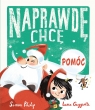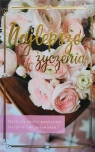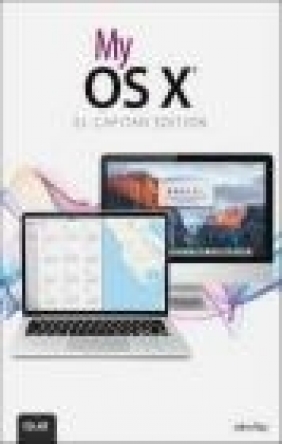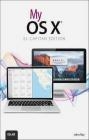My OS X
John Ray
My OS X
John Ray
- Producent: Que Corporation
- Rok produkcji: 2015
- ISBN: 9780789756336
- Ilość stron: 544
- Oprawa: Miękka
Niedostępna
Opis: My OS X - John Ray
My OS X is filled with beginning through intermediate tasks, presented in a thorough step-by-step format, that guide you through learning everything you need to know to use the El Capitan release of OS X. The goal is not to teach you how to type or click a mouse but how to configure network settings, customize your desktop, use built-in apps, optimize battery life, set up backup solutions, and much more. In My OS X, you will find: Step-by-step instructions with callouts to OS X photos that show you exactly what to do. Help when you run into hardware or operating system problems or limitations. Tips and Notes to help you get the most from OS X. Full-color, step-by-step tasks walk you through getting and keeping OS X working just the way you want. The tasks include: * Managing, arranging, and tagging your files* Staying informed and productive with Notification Center* Creating and navigating virtual workspaces in Mission Control* Opening and organizing apps with Launchpad* Accessing network devices and resources* Activating and using iCloud services* Communicating online with email, instant messaging, and video* Keeping appointments with Calendar and Reminders* Planning trips and checking traffic with Maps* Keeping up-to-date with friends and family via Twitter and Facebook* Downloading and enjoying music, movies, books, and more* Sharing purchases with your family* Challenging your friends to games with Game Center* Working seamlessly with iOS Devices with Handoff and AirDrop* Protecting and securing your system and data* Expanding your system with peripheral devices* Troubleshooting common system problemsPrologue: Getting Started with the Mac 1 Getting to Know the Mac Hardware 2 Built-In Batteries 3 Special Keyboard Keys 4 What You Need to Know 4 The Menu Bar 5 The Dock 5 The Finder 6 Tags 7 The Launchpad 7 Mission Control 8 Spotlight 9 The App Store (and Security) 9 The Notification Center and Today View 10 System Preferences 11 Window Controls 12 Contextual Menus 13 Gestures 13 Dictation 14 Understanding iCloud and Apple ID 14 Windows Compatibility 15 Boot Camp 16 Virtualization 16 Chapter 1: Managing Your Desktop 19 Organizing in the Dock 20 Adding and Removing Items from the Dock 20 Using Folders and Stacks in the Dock 21 Configuring Folders and Stacks 22 Navigating Files and Folders in Grid Mode 23 Customizing the Dock's Appearance 24 Customizing Finder Windows 26 Configuring the Sidebar's System Shortcuts 26 Manually Modifying the Sidebar 27 Modifying the Finder Toolbar 28 Using Finder Window Tabs 29 Opening Tabs with a Click 30 Arranging and Grouping Files 31 Using All My Files 31 Arranging a Finder View 32 Assigning Tags 33 Removing Tags 34 Viewing Tags 34 Managing Tags 35 Previewing Document Contents 37 Viewing a File with Quick Look 38 Adding a Finder Preview Panel 40 Previewing Files Using Finder Icons 41 Finding Information with Spotlight (New!) 41 Searching for Files and Information 42 Customizing Spotlight Searching 44 Saving Searches as Smart Folders in the Finder 45 Managing Your "Today" and Notifications (New!) 47 Receiving Notifications 47 Viewing Notifications in Notification Center 48 Customizing the Notification Display 49 Activating Do Not Disturb Mode 50 Customizing Do Not Disturb Mode 51 Using Notification Center's Today View 52 Working in the Today View 52 Managing Today View Widgets 53 Using Utilities in the Dashboard 54 Turning on the Dashboard 55 Showing the Dashboard 56 Adding and Removing Dashboard Widgets 56 Configuring Dashboard Widgets 58 Chapter 2: Making the Most of Your Screen Space 61 Swimming the Sea of Application Windows with Mission Control (New!) 62 Opening and Closing Mission Control 62 Navigating Applications and Windows 63 Creating and Populating a New Space 65 Switching Between Spaces 66 Closing a Space 67 Creating Fullscreen Application Spaces 68 Creating Split-Screen Application Spaces 69 Choosing Between Application Windows 70 Showing the Desktop 71 Configuring Mission Control Features and Shortcuts 72 Managing and Launching Applications with Launchpad 74 Starting Launchpad 75 Navigating Launchpad 76 Searching Launchpad 76 Rearranging Icons 77 Creating New Folders 78 Deleting Folders 79 Deleting Applications 80 Managing Auto Open and Save Features 81 Toggling Application Auto Open 81 Setting Window Restoration 82 Enabling Manual File Saving 83 Chapter 3: Connecting Your Mac to a Network 85 Connecting to a Wired Network 85 Making an Ethernet (Wired) Connection 86 Connecting to a Wireless Network 87 Finding and Connecting to a Network 88 Manually Choosing a Wireless Connection .90 Authenticating on a Wireless Network 91 Disabling (and Enabling) Wireless Networking 92 Manually Configuring Network Settings 93 Configuring TCP/IP and Proxy Settings 93 Activating PPPoE for DSL Connections 96 Making Connections with Cellular Data Modems and iOS Devices 98 Configuring a WWAN Modem for Use with Your Mac 98 Managing Your WWAN Connection 99 Using Your iOS Instant Hotspot 100 Creating Virtual Private Network Connections 101 Creating a VPN Connection 101 Managing Multiple Connections with Locations and Configurations 103 Creating Configurations 104 Adding and Using Locations 105 Seeking Automated Network Assistance 107 Launching Diagnostics 107 Launching the Setup Assistant 108 Chapter 4: Setting Up iCloud and Internet Accounts 113 Setting Up iCloud 113 Configuring iCloud for the First Time 114 Browsing iCloud Services 116 Activating iCloud Services 117 Exploring Unique iCloud Services (New!) 118 Accessing iCloud Applications Online 118 Using Find My Mac 119 Using iCloud Drive 121 Using Photo Sharing 126 Getting Started with Accounts 130 Adding an Account 131 Chapter 5: Accessing Email and the Web 135 Getting Started with Mail (New!) 136 Things You Need Before Setting Up an Email Connection 136 Adding an Email Account 137 Configuring Advanced Account Settings 139 Finding Your Way Around Mail 142 Reading Email 143 Composing Email 150 Managing Your Email with Mailboxes 156 Creating Mailboxes 157 Deleting and Renaming Mailboxes 158 Filing Messages in Mailboxes 159 Automatic Email Organization with Smart Mailboxes 160 Keeping Track of Your Very Important People with VIP Mailboxes 161 Searching for Messages 162 Writing Email Rules 164 Web Browsing in Safari (New!) 165 Managing Your Bookmarks, Bookmarks Menu, Favorites, Top Sites, and Reading List (Whew!) 165 Advanced Browsing Features 171 Silencing Tabs 173 Pinning Tabs 173 Adding Web Content to the Dashboard 181 Extending Safari's Capabilities with Extensions 183 Chapter 6: Sharing Files, Devices, and Services 187 File Sharing on Your Mac 188 Configuring AirDrop 189 Sending Files with AirDrop 190 Receiving Files with AirDrop 191 Using the Share Menu to Send via AirDrop 192 Configuring Traditional File and Folder Sharing 193 Enabling File Sharing 194 Choosing File Sharing Protocols 195 Selecting Folders and Permissions 197 Setting Folder Access Permissions 198 Browsing and Connecting to Network Shares 200 Connecting to Remote Shares 202 Sharing Files via the Share Menu 203 Sharing Files via Messages 203 Uploading Files to an Online Service 204 Sharing Printers 205 Enabling Network Printer Sharing 205 Setting Printer Sharing Permissions 206 Accessing a Network Printer 207 Sharing an Optical Drive 209 Enabling DVD Sharing 209 Accessing a Shared Optical Drive 210 Sharing Your Mac Screen (New!) 211 Enabling Screen Sharing 211 Setting Screen Sharing Permissions 212 Accessing the Screen of a Local Mac 214 Accessing Remote Computers and Non-Macs 216 Sharing Your Internet Connection 218 Sharing Your Connection 218 Chapter 7: Being Social with Messages, FaceTime, Twitter, and Facebook 221 Instant Messaging with Messages (New!) 222 Adding Accounts to Messages 222 Configuring Your Account During Startup 223 Editing Your iMessage Account Settings 224 Adding a Traditional IM Account to Messages 225 Logging into (and out of) Your IM Account 226 Configuring Your IM Identity 227 Setting the Messages Picture 227 Configuring Custom Status Messages 229 Managing Your IM Buddy List 230 Adding Buddies 230 Adding Groups 231 Communicating with IM and iMessage 233 Responding to an Incoming Chat via Notification Center 234 Responding to an Incoming Chat in Messages 234 Starting a Chat in Messages 235 Starting a Chat via Notification Center 237 Using Voice or Video for Chatting 238 Starting a Voice or Video Chat 238 Sharing Your Files and Screen 239 Transferring Files over Messages 240 Starting a Screen-Sharing Session 241 Video Calls with FaceTime 242 Setting Up FaceTime 242 Placing Calls from the Contacts List 244 Receiving a FaceTime Call 245 Accessing Your Call List 246 Disabling FaceTime 247 Updating Account Information FaceTime Preferences 247 Using the El Capitan Twitter and Facebook Posting Support 249 Enabling Twitter 249 Enabling Facebook 251 Posting from the Finder and Other Apps 253 Posting via Notification Center 254 Chapter 8: Managing Who, Where, When, and What 257 Managing Contacts 258 Adding Groups 259 Creating a Group 259 Creating a Smart Group 260 Adding Contacts 261 Creating a New Contact 262 Setting a Contact Image 263 Auto Information Gathering 264 Creating "My" Card 264 Editing the Contact Template 265 Searching Contacts 266 Detecting and Merging Duplicates 267 Using iCloud and Server-Based Contacts 267 Connecting to iCloud Contacts Syncing 268 Connecting to Other Contact Servers 268 Sharing Contacts via Email, Messages, and AirDrop 270 Printing Addresses 271 Finding Your Way with Maps (New!) 272 Starting and Navigating Maps 273 Using Map Views 274 Choosing a View Mode 274 Viewing Maps with 3D Flyover 275 Finding Places 276 Finding Yourself 277 Finding Contact Entries 277 Searching the Map 279 Working with Points of Interest 279 Seeing Point of Interest Details 279 Making Your Own Point of Interest 281 Sharing a Point of Interest 282 Traveling with Maps 282 Getting Directions 283 Showing Traffic Indicators 284 Working with Schedules in Calendar (New!) 286 Adding Calendars 287 Creating New Calendars 287 Connecting to iCloud and Server-Based Calendars 289 Connecting to iCloud Calendar Syncing 289 Connecting to Other Calendar Servers 290 Subscribing to a Public Shared Calendar 292 Viewing Calendars 293 Working with Events 294 Creating a New Event 295 Using the Quick Event Feature 296 Editing Event Information 297 Sending Event Invitations 298 Accepting Invitations 299 Accepting Invitations through Notification Center 301 Confirming "Found in Mail" Invitations 301 Searching Events 302 Printing Calendars 303 Remembering with Reminders 304 Creating a List 305 Adding a Reminder 306 Setting Reminder Attributes, Including Location 306 Completing Reminders 308 Finding Reminders 308 Viewing Reminders by Date 309 Searching Reminders 310 Using iCloud and Server-Based Reminders 310 Keeping Track with Notes (New!) 311 Adding Folders 312 Adding Notes 313 Prettify Your Most Mundane Notes 313 Adding Notes from Other Applications 315 Moving Notes Between Folders 317 Searching and Displaying Notes 317 Showing Attachments 319 Sharing Notes via Email and Messages 320 Using iCloud and Server-Based Notes 320 Connecting to iCloud Note Syncing 321 Connecting to Other Note Servers 321 Chapter 9: Entertainment on the (Big) Little Screen 325 Creating a Media Library in iTunes (New!) 325 Running iTunes for the First Time 326 Finding Your Way Around iTunes 327 Interacting with Your Library 328 Controlling Playback 329 Building Your Media Library 329 Purchasing Digital Media on the iTunes Store 330 Using Genius Recommendations 332 Downloading Podcasts 334 Quick Searches 336 Setting a Search Filter 337 Using Playlists 337 Creating Playlists 337 Defining Smart Playlists 339 Accessing Playlists 341 Using the Mini Player 342 Using iTunes Radio 344 Listening to iTunes Radio 344 Creating Your Own iTunes Radio Station 345 Fine-Tuning Your iTunes Radio Station 346 Answering the "What Was That Song?" Question 347 Sharing Your Good Taste 347 Using Apple Music 348 Subscribing to Apple Music 348 Adding Songs to Your Library 350 Using Apple Music Recommendations 351 Connecting with Artists 352 Following New Artists 353 Managing Followed Artists 353 Syncing Media Between Devices 354 Syncing Purchases 354 Syncing Your Media with Your iPod, iPad, or iPhone 355 Sharing Media Between Home Computers 357 Keeping an iCloud Library with iTunes Match 359 Activating iTunes Match 359 Accessing Purchases in iCloud 361 Reading Your iBooks 362 Starting iBooks 363 Authorizing Your Mac 364 Purchasing Books 365 Viewing and Arranging Your iBooks Library 366 Browsing the iBooks Library 366 Organizing by Collection 369 Reading iBooks 371 Reading Basics 371 Using Annotations 373 Adding Bookmarks 374 Fine-Tuning Your Display 374 Getting Your Game on with Game Center 375 Signing into Game Center 376 Navigating the Me Screen 377 Managing Friends and Friend Requests 377 Sending a Friend Request 378 Responding to a Friend Request 379 Getting Friend Recommendations 380 Sizing Up Your Friends 381 Browsing by Game 383 Making and Taking a Challenge 385 Chapter 10: Installing and Managing Applications and Extensions on Your Mac 389 Mac App Store 390 Logging into the App Store 390 Browsing for Software 391 Searching for Software 392 Purchasing Software 393 Reinstalling Software and Installing Purchases on Other Macs 395 Hiding Apps You No Longer Want 396 Installing Non-App Store Applications 397 Unarchiving Zip Files 397 Accessing Disk Images 398 Sharing Purchases with Family Sharing 399 Setting Up Family Sharing (Organizer) 400 Adding a Family Member 401 Managing Family Members 404 Keeping Your Applications and Operating System Up-to-Date (New!) 405 Configuring Software Updates and Auto Downloads 406 Manually Applying Software Updates 407 Managing Extensions 408 Managing Installed Extensions 409 Chapter 11: Making the Most of Your Mac Hardware 411 Energy-Saving Settings 412 Monitoring Battery Life and Application Energy Use (MacBook Only) 412 Configuring Display, Computer, and Hard Disk Sleep 413 Creating a Sleep/Wake Schedule 415 Updating Keyboard and Dictation Settings 416 Setting Keyboard Repeat Rate 416 Changing Keyboard Illumination (MacBook Only) 417 Creating Keyboard Shortcuts 418 Activating Dictation 421 Changing Trackpad and Mouse Options 423 Setting the Trackpad Speed and Click Pressure 424 Controlling Trackpad Gestures 424 Configuring the Magic Mouse Speed 426 Configuring Magic Mouse Gestures 427 Adjusting Your Display 428 Setting Display Resolution 428 Controlling Display Brightness 429 Choosing a Color Profile 430 Calibrating the Display 431 Setting Sound Input and Output 433 Setting the Output Volume 433 Configuring Alert Sounds 434 Choosing and Adjusting an Output Device 435 Picking and Calibrating an Input Device 436 Recording Audio and Video 438 Recording Audio 438 Recording with the FaceTime HD Video Camera 439 Chapter 12: Using El Capitan with Your iDevices 443 Enabling El Capitan and iOS Communication 443 Verifying Your Wi-Fi and Bluetooth Settings 444 Using AirDrop 444 Sending Files to iOS via AirDrop 445 Sending Files to El Capitan via AirDrop 446 Using Handoff to Move Between Devices 447 Enabling Handoff 448 Handing Off from El Capitan to iOS 449 Handing Off from iOS to El Capitan 450 Using Your iPhone to Cell-Enable Your Mac 451 Enabling El Capitan Cellular Calls 452 Placing a Phone Call 452 Receiving a Phone Call 453 Text Messaging with El Capitan 454 Using Your iOS Device as an Instant Hotspot 455 Sharing Your iOS Internet Connection 455 Chapter 13: Connecting Peripherals to Your Mac 457 Connecting USB Input Devices 457 Configuring a USB Keyboard 458 Configuring a USB Mouse 459 Using Bluetooth Devices 460 Pairing a Bluetooth Mouse or Trackpad 461 Pairing a Bluetooth Keyboard 462 Connecting a Bluetooth Headset 464 Adding and Using the Bluetooth Status Menu 465 Using External Displays and Projectors 466 Extending Your Desktop to Another Monitor 466 Setting Monitor Arrangements 467 Adding the Display Mirroring Menu to Your Menu Bar 468 Using Mirrored Displays 469 Connecting to an Apple TV (or Other Device) with AirPlay (New!) 469 Mirroring Your Display to an Apple TV 470 Setting the AirPlay Apple TV Resolution 471 Extending Your Desktop to an Apple TV 472 Sharing Multimedia to an Apple TV 473 Sending System Audio to an Apple TV 473 Connecting and Using a Printer 474 Setting Up a USB Printer 475 Printing to a Printer 478 Connecting and Using a Scanner 480 Adding a Scanner 480 Scanning in Preview 481 Chapter 14: Securing and Protecting Your Mac 485 Working with Users and Groups 486 Creating User Accounts 486 Adding Accounts 487 Enabling the Guest Account 488 Applying Parental Controls 488 Creating Groups 491 Configuring General Account Security 492 Assigning File Permissions for Users and Groups 493 Tracking Passwords with Keychain Access 495 Viewing Keychain Items 496 Adding Data to the Keychain 497 Creating a New Keychain 498 Adding a Keychain Menu Item 499 Encrypting Your El Capitan Disk 500 Activating FileVault 500 Application Execution Security 501 Setting Application Execution Limits 502 Adding Network Security with the Built-In Firewall 502 Activating the El Capitan Firewall 503 Configuring Incoming Services 503 Hiding Location Information and Application Data 505 Backing Up Important Information 506 Using Time Machine 506 Activating Time Machine 507 Customizing the Time Machine Backups 508 Adding a Time Machine Menu Item 509 Recovering Data 510 Restoring a Machine from Scratch 512 Using File Versions 513 Manually Saving a Version 513 Restoring a File Version 514 Chapter 15: Troubleshooting Your System Online-only chapter Chapter 16: Upgrading Your Mac Online-only chapter Index 516
Szczegóły: My OS X - John Ray
Tytuł: My OS X
Autor: John Ray
Producent: Que Corporation
ISBN: 9780789756336
Rok produkcji: 2015
Ilość stron: 544
Oprawa: Miękka
Waga: 0.83 kg
Recenzje: My OS X - John Ray
Informacje:
Inne pozycje tego autora: John Ray (7)
- Jak prowadzić firmę. Z doświadczeń wybitnych dyrektorów CEO Academy (MT Biznes) - Miękka
- Wezwanie (Albatros) - miękka
- Mindhunter. Tajemnice elitarnej jednostki FBI zajmującej się ściganiem seryjnych przestępców (Znak Literanova) - Miękka
- Curious Ruminant (2 CD/Blu-ray) (SONY Music Entertainment Poland Sp. z o.o.) -
- Szeregowiec Ryan (Blu-ray 4K) (Paramount) -
- Pulp Fiction (Blu-ray 4K Steelbook) (Paramount) -
- Depeche Mode: M (2 CD/2 Blu-ray) (Sony Music Entertainment) -