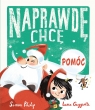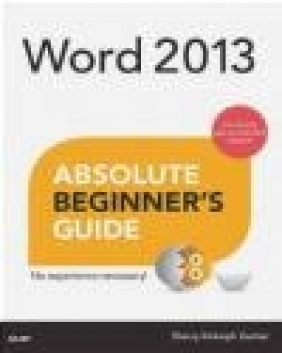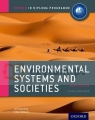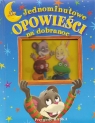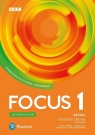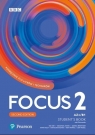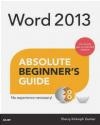Word 2013 Absolute Beginner's Guide
Sherry Kinkoph Gunter
Word 2013 Absolute Beginner's Guide
Sherry Kinkoph Gunter
- Producent: Que Corporation
- Rok produkcji: 2013
- ISBN: 9780789750907
- Ilość stron: 384
- Oprawa: Miękka
Niedostępna
Opis: Word 2013 Absolute Beginner's Guide - Sherry Kinkoph Gunter
Make the most of Word 2013-without becoming a technical expert! This book is the fastest way to learn Word and use it quickly to prepare powerfully effective documents! Even if you've never used Word before, you'll learn how to do what you want, one clear and easy step at a time. Word has never, ever been this simple! Who knew how simple Word 2013 could be? This is the easiest, most practical beginner's guide to using Microsoft's incredibly powerful new Word 2013 word processing program...simple, reliable instructions for doing everything you really want to do! Here's a small sample of what you'll learn: * Navigate Word 2013's updated interface and make the most of the Ribbon, Quick Access toolbar, and other handy tools * Quickly develop any document, from reports to resumes, brochures to calendars-even web pages * Control margins, indents, alignment, columns, and spacing * Improve document appearance with themes and style sets * Organize and present data attractively with Word tables and charts * Build professional-quality visuals with SmartArt and WordArt * Use images from multiple sources, including screen captures and Bing Image Search * Master long documents, tables of contents, cross-references, and footnotes * Collaborate with others using Word's tracking and revision tools * Easily create personalized mailings and email * And much more...Introduction ...1 Who This Book Is For ... 2 How This Book Is Organized ... 2 Conventions Used in This Book ... 3 I Word Basics 1 Getting to Know Microsoft Word ...5 Introducing Word ... 6 What's New in Word 2013? ... 8 Starting Word ... 9 Exploring the Program Window ...11 Finding Help with Word Issues and Topics ...14 Exiting and Closing in Word ...16 2 Basic Word Operations ...19 Working with the Ribbon ...20 Using Ribbon Elements ...21 Hiding and Displaying the Ribbon ...24 Working with the Quick Access Toolbar ...25 Using Context Menus and Toolbars ...26 Dealing with Dialog Boxes ...27 Working with Word View Modes and Zoom Tools ...29 Changing View Modes ...29 Zooming Your View ...32 3 Setting Up Accounts and Services ...35 Introducing Web and Cloud Connectivity ...36 Using a Microsoft Account ...39 Signing In ...39 Adding and Switching Accounts ...41 Customizing Your Account ...42 Customizing Your Account Picture ...43 Changing the Background and Theme ...46 Adding Services ...47 Adding Apps ...50 II Building Simple Documents 4 Document Basics ...55 Starting a New Document ...56 Saving Documents ...58 A Word About File Types ...60 Other File-Saving Options to Consider ...62 Opening and Closing Documents ...62 Viewing Multiple Documents ...65 Moving, Copying, and Pasting Data Between Files ...66 Assigning Document Protection ...67 5 Template Basics ...71 Understanding Templates ...72 Applying a Template...72 Finding More Templates ...76 Saving Templates ...78 6 Adding Text ...81 Typing and Editing Text ...82 Selecting Text ...84 Moving and Copying Text ...85 Cutting and Pasting Text ...86 Copying and Pasting Text ...86 Using the Mini Toolbar ...87 Working with the Clipboard Pane ...87 Adding Text with Quick Parts ...88 Inserting a Quick Part ...89 Creating Your Own Quick Parts ...91 Inserting Symbols ...92 III Making Documents Look Impressive 7 Formatting Text ...95 Applying Boldface, Italics, and Underline ...96 Changing the Font ...98 Changing the Point Size ...100 Using the Font Dialog Box ...102 Adding Color to Text ...103 Copying Formatting from One Place to Another ...104 8 Formatting Paragraphs ... 107 Controlling Alignment...108 Indenting Text ...110 Simple Indents ...111 Custom Indents ...111 Special Indents ...112 Setting Indents with the Ruler...112 Setting Tabs ...115 Using Bulleted and Numbered Lists ...118 Controlling Spacing ...120 Line Spacing ...121 Paragraph Spacing ...123 Character Spacing ...125 9 Formatting Pages ... 127 Setting Margins ...128 Creating Columns ...130 Changing Vertical Alignment ...132 Adding Headers and Footers to a Document ...134 Adding Headers and Footers ...135 Adding Page Numbers ...138 Inserting Pages, Breaks, and Sections ...139 Inserting Pages ...139 Inserting Breaks ...140 10 Advanced Formatting ... 143 Applying a Theme ...144 Applying Styles ...146 Choosing Style Sets ...149 Assigning Styles ...150 Creating New Styles ...151 Adding Special Effects ...152 Inserting Drop Caps ...152 Applying Text Effects ...153 Adding a Watermark ...154 Adding Borders and Shading...156 Adding Text Borders ...157 Adding Page Borders ...158 Adding Shading ...159 IV Adding Visual Interest with Tables, Charts, and Graphics 11 Adding Tables to Word Documents ... 161 Inserting a Basic Table ...162 Inserting and Creating Quick Tables ...165 Drawing a Custom Table ...167 Inserting Excel Spreadsheets as Tables ...169 12 Editing Tables ... 171 Selecting Table Parts ...172 Changing Column Widths and Row Heights ...173 Resizing by Dragging ...173 Using the Tab Tools ...174 Using the Table Properties Dialog Box ...175 Adding and Deleting Columns and Rows ...176 Adding and Deleting Cells ...180 Merging and Splitting Table Cells ...181 Changing Cell Alignment and Margins ...184 Repositioning and Resizing Tables ...186 Dressing Up a Table with Table Styles and Borders ...188 13 Adding Charts, Graphs, and Diagrams ... 193 Working with SmartArt ...194 Inserting SmartArt ...196 Customizing SmartArt Graphics ...197 Changing Layouts, Colors, and Styles ...202 Formatting SmartArt ...203 Inserting Charts ...205 Understanding the Chart Types ...206 Understanding Chart Parts ...207 Inserting a Chart ...209 Entering Chart Data ...210 Editing Charts ...212 14 Adding Simple Graphic Elements ... 217 Drawing Shapes ...218 Repositioning and Resizing Shapes...222 Formatting Shapes ...223 Inserting WordArt Objects ...226 Inserting Text Box Objects ...231 15 Inserting Pictures and Videos ... 237 Understanding Picture File Types ...238 Inserting Images from the Internet ...240 Using Pictures from Office.com ...242 Searching for Pictures Using Bing ...244 Searching for Pictures on SkyDrive ...246 Inserting Your Own Pictures ...248 Capturing Screenshots ...250 Embedding Videos ...254 16 Fine-Tuning Your Graphics ... 259 Resizing, Positioning, and Wrapping Text Around Graphics ...260 Rotating and Flipping Objects ...267 Layering and Grouping Objects ...270 Layering Objects ...271 Grouping Objects ...275 Adding Picture Styles and Borders ...276 Adding Flourishes with Effects ...279 Assigning Effects ...279 Applying Artistic Effects to Pictures ...281 Cropping Pictures ...282 Adjusting Pictures ...285 Correcting Picture Problems ...285 Tweaking Colors ...286 Removing Backgrounds ...287 V Using Specialized Word Tools 17 Tools for Longer Documents ... 291 Structuring Documents with Outline View ...292 Inserting Footnotes and Endnotes ...297 Adding Captions ...299 Inserting Cross-References ...301 Creating an Index ...302 Creating a Table of Contents ...306 Inserting Bookmarks ...307 Navigating Long Documents with the Navigation Pane ...310 18 Using Proofreading Tools ... 315 Highlighting Text with a Highlighter Pen ...316 Inserting Comments ...317 Finding and Replacing Text ...319 Checking Spelling and Grammar ...322 Using AutoCorrect ...324 Using the Word Thesaurus ...327 Researching and Translating Words ...328 Checking a Document for Hidden Data ...330 19 Printing Documents ... 333 Previewing and Printing a Document ...334 Previewing Pages ...335 Managing Print Settings ...336 Controlling Page Setup ...342 Printing Envelopes and Labels ...343 Printing Envelopes ...343 Printing Labels ...346 Using Word's Mail Merge Tool ...349 Online Elements 20 Collaborating on and Reviewing Documents Tracking and Reviewing Documents Turning on Tracking Working with Comments Reviewing Changes Comparing Documents Editing Portable Document Format (PDF) Files Sharing Documents with Others 21 Using Word on the Internet Emailing Documents Turning Word Documents into Web Pages Adding Hyperlinks Working with SkyDrive Managing SkyDrive from Your Browser Using Word to Access SkyDrive Using Web Apps Bonus online chapters may be found on the Que product page http://www.quepublishing.com/ title/9780789750907 within the "Downloads" tab. TOC, 9780789750907, 6/11/2013
Szczegóły: Word 2013 Absolute Beginner's Guide - Sherry Kinkoph Gunter
Tytuł: Word 2013 Absolute Beginner's Guide
Autor: Sherry Kinkoph Gunter
Producent: Que Corporation
ISBN: 9780789750907
Rok produkcji: 2013
Ilość stron: 384
Oprawa: Miękka
Waga: 0.59 kg