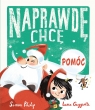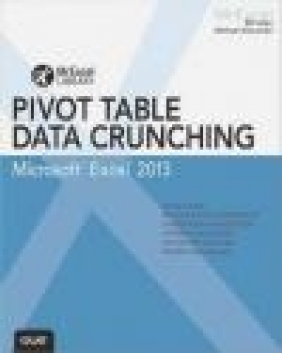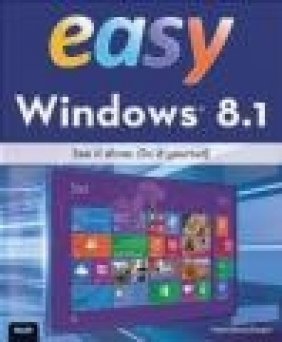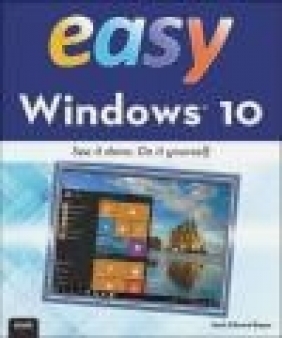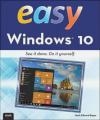Easy Windows 10
Mark Edward Soper
Easy Windows 10
Mark Edward Soper
- Producent: Que Corporation
- Rok produkcji: 2015
- ISBN: 9780789754530
- Ilość stron: 504
- Oprawa: Miękka
Niedostępna
Opis: Easy Windows 10 - Mark Edward Soper
SEE IT DONE. DO IT YOURSELF. It's that Easy! Easy Windows 10 teaches you the fundamentals to help you get the most from Windows 10. Fully illustrated steps with simple instructions guide you through each task, building the skills you need to perform the most common tasks with Windows. No need to feel intimidated; we'll hold your hand every step of the way. Learn how to...* Use the new Windows 10 Start menu in standard and Tablet Mode versions * Create annotated notes from web pages with the new Microsoft Edge browser * Keep your information safe with improved File History and Backup * Use OneDrive(R) cloud storage to save space on your tablets and computers * Use Cortana(R) voice search to help organize your life * Enjoy and shop for your favorite apps, movies, music, and TV shows * Manage and protect your home network * Touchscreen, keyboard, or mouse-use Windows 10 your way! Category: Windows Operating System Covers: Windows 10 User Level: BeginnerIntroduction Chapter 1 What's New and Improved in Windows Tablet Mode Voice and Text Search with Cortana Touchscreen-Optimized Menus Easy App (Task) Switching with Task View Microsoft Edge Web Browser Improved Camera and Photo Apps New Xbox One Gaming Support Easier Management with Settings New Notification and Quick Actions New Battery Saver Feature Chapter 2 Upgrading to Windows Opening Windows Update in Windows 7 Opening Windows Update in Windows 8.1 Starting the Installation Finishing Up and Launching Windows 10 Chapter 3 Logging In, Starting Up, and Shutting Down Windows with a Touchscreen Logging In to Windows 10 with a Touchscreen The Start and All Apps Menus in Tablet Mode Enabling Tablet Mode Starting and Closing a Universal or Modern UI App Locking Your PC Choosing Sleep, Shut Down, or Restart Using Handwriting Recognition Chapter 4 Logging In to Windows and Customizing the Start Menu Logging In to Windows 10 Opening and Using the Start Menu Using Keyboard Shortcuts Resizing Tiles on the Start Menu Changing Tile Positions on the Start Menu Removing an App from the Start Menu Locking Your System Choosing Sleep, Shut Down, or Restart Chapter 5 Using Cortana Search Enabling Cortana Configuring Cortana Voice Search Searching with Cortana Discovering Cortana Features Searching for Files, Apps, and Settings Improving Web Searches with Cortana Teaching Cortana to Recognize Your Voice Using Cortana's Reminders Viewing a Reminder Turning Off Cortana Search Without Cortana Chapter 6 Running Apps Opening and Closing the All Apps Menu Starting an App from the Start Menu Opening an App from All Apps Opening a File from Within an App Maximizing an App Window Starting an App from Search Switching Between Apps with the Taskbar Switching Between Apps with a Touchscreen Switching Between Apps with the Keyboard Resizing an App Saving Your File Making the Desktop Visible Using Desktop Shortcuts Adding an App to the Taskbar Working with Taskbar Jump Lists Snapping and Closing an App Window Chapter 7 Web Browsing with Microsoft Edge Starting Microsoft Edge Entering a Website Address (URL) Working with Tabs Setting Your Home Page Opening a Link Using Cortana in Microsoft Edge Copying and Pasting a Link Using Zoom Using Reading View Printing or Creating a PDF of a Web Page Switching to Internet Explorer View Adding a Web Page as a Favorite Adding a Web Page to the Reading List Viewing and Opening Favorites Using Reading List Using Downloads Using the Web Notes Pen Tool Using the Web Notes Text Tool Using the Web Notes Highlighter Tool Using the Web Notes Clip Tool Saving a Web Note Sharing a Web Note Reading View Settings Setting Privacy, Services, and Platform Controls Chapter 8 Playing and Creating Music and Audio Starting the Groove Music App Viewing Options for Your Music Collection Playing Your Music Collection Searching for Your Favorite Music Creating a Playlist Playing a Playlist Buying Music Recording Audio with Voice Recorder Playing and Renaming a Recording Editing Recorded Audio Chapter 9 Enjoying Videos Starting the Movies & TV App Adding a Location to Look for Videos Playing a Video, Movie, or TV Show Using Search to Find Local and Windows Store Media Buying or Renting a Movie or TV Show Using Settings to Review Billing Chapter 10 Viewing and Taking Photos with Camera Starting the Camera App Switching Between Cameras and Taking Pictures Selecting Camera Settings Using Video Mode Changing Camera App Settings Opening the Photos App from Camera Viewing Your Photo and Video Collection Basic Options for Your Photos Viewing Your Videos with Photos Cropping a Picture with Photos Brightness and Adding Effects Comparing Edited and Original Versions Saving Changes Chapter 11 Connecting with Friends Using the People App Connecting to Facebook with the Facebook App Starting Mail Adding an Email Account Composing and Sending a Message Reading and Replying to Messages Forwarding Messages Flagging Messages Deleting Messages Creating an Email Signature Using the Calendar App Scheduling an Appointment with Calendar Scheduling an All-Day Event Scheduling a Recurring Appointment Setting an Appointment Reminder Hiding and Displaying Calendar's Folders Pane Starting Skype Adding Contacts with Skype Placing a Video Call with Skype Receiving a Call with Skype Text Messaging with Skype Controlling Notifications Chapter 12 News and Information Using the News App Customizing News Sources Checking Weather with the Weather App Getting Directions with Maps Trip Planning with Maps Chapter 13 Tracking Money and Sports News Using the Money App Look Up a Stock View Your Watchlist Using the Sports App Chapter 14 Storing and Finding Your Files Opening File Explorer Using the View Tab Using Copy To Renaming Files Selecting Files Deleting Files Retrieving Files from the Recycle Bin Moving Files or Folders Dealing with File Name Conflicts Burning Data Discs Sorting and Grouping Files Creating Zip Files with the Share Tab Syncing a Folder with OneDrive Configuring OneDrive Chapter 15 Discovering and Using Windows 10's Tools and Accessories Finding Accessories and Tools from the Start Menu Setting Alarms with the Alarms & Clock App Converting Number Values with Calculator Enabling Word Wrap in Notepad Capturing Screens with Snipping Tool Chapter 16 Using the Windows Store Going to the Store Searching for Apps by Name Reviewing an App Browsing for Apps by Category Installing an App Rating an App Uninstalling an App from the Start Screen Chapter 17 Gaming Finding Games with the Store App Starting the Xbox App Creating a New Xbox Account Connecting to Xbox One Viewing Gaming Clips Chapter 18 Printing and Scanning Printing a Document Selecting a Different Printer More Printer Settings Photo Printing Settings Using Scan Adjusting Scan Settings Selecting Color, Grayscale, or Black-and-White Modes Opening the Scans Folder Chapter 19 Managing Windows 10 Adjusting System Volume Accessing the Settings Menu Settings Overview Adjusting Display Brightness and Rotation Adding a Second Display Extending Your Desktop Adjusting Screen Resolution Adjusting Screen Position Changing Quick Actions Configuring the Taskbar Configuring System Icons Configuring App-Specific Notifications Apps & Features Configuring Snap Configuring Tablet Mode Using Battery Saver Power & Sleep Checking Drive Capacity with Storage Changing File Locations with Storage Making Maps Available Offline Changing Default Apps Adding a Device, Printer, or Scanner Removing a Device Working with Bluetooth Devices Configuring Mouse & Touchpad Changing Typing Settings Changing Pen Settings Changing AutoPlay Settings General Privacy Settings Configuring Location Settings Changing Privacy Settings for Camera, Microphone, Contacts, Messaging, Radios, and Account Info Changing Speech, Ink, and Typing Privacy Settings Managing Personal Information with Bing Chapter 20 Networking Your Home with Homegroup Starting the Wireless Network Connection Process Connecting to an Unsecured Wireless Network Connecting to a Secured Private Network Disconnecting a Wireless Connection Using Airplane Mode Managing Networks Disabling and Enabling Wi-Fi Managing Wi-Fi Sense Managing Wireless Connections Creating a Homegroup Joining a Homegroup Chapter 21 Customizing Windows The Personalization Menu Changing the Screen Background Choosing Your Own Picture Choosing a Picture Fit Changing Accent Colors Changing Taskbar and Start Menu Colors Changing Start Menu Transparency and Color Settings Changing Start Menu Settings Selecting a Screen Saver Configuring a Time Zone Customizing the Taskbar Chapter 22 Adding and Managing Users Preparing to Add a User Adding a Child as a Family Member Adding Another User Who Has a Windows Account Adding a User Who Needs a Microsoft Account Adding a Local User Selecting an Account to Log In To Changing an Account Type Setting Up PIN Access Chapter 23 Protecting Your System Checking for Windows Updates Protecting Your Files with File History Recovering Files with File History Using Windows Notifications Configuring and Starting Windows Defender Checking for Malware with Windows Defender Chapter 24 System Maintenance and Performance Checking Charge Level Selecting a Power Scheme Viewing Disk Information Checking Drives for Errors When Connected Checking Drives for Errors with This PC Using Windows Troubleshooters Using Reset Starting Task Manager with a Mouse or a Touchscreen Starting Task Manager from the Keyboard Viewing and Closing Running Apps with Task Manager Glossary Online Content Closing an App from the Taskbar Adjusting Exposure Managing Drives Viewing Drive Properties Viewing Folder Properties Viewing Picture File Properties Viewing Music Track Properties Connecting to a Hidden Network Installing a Homegroup Printer Opening Homegroup Files Putting a Slide Show on the Lock Screen Advanced Slide Show Settings Changing Status Items on the Lock Screen Overview of the Themes Menu Configuring Ease of Access's Narrator Configuring Ease of Access's Magnifier Configuring Ease of Access's High Contrast Configuring Ease of Access's Closed Captioning Configuring Ease of Access's Keyboard Settings Configuring Ease of Access's Mouse Settings Configuring Other Ease of Access Settings Setting Up and Using a Picture Password Managing Child Users with Microsoft Family Viewing Child Activity with Microsoft Family Logging in After Curfew with Microsoft Family Blocked Websites with Microsoft Family Blocked Searches with Microsoft Family Scheduling Tasks 9780789754530 TOC 8/4/2015
Szczegóły: Easy Windows 10 - Mark Edward Soper
Tytuł: Easy Windows 10
Autor: Mark Edward Soper
Producent: Que Corporation
ISBN: 9780789754530
Rok produkcji: 2015
Ilość stron: 504
Oprawa: Miękka
Waga: 1.14 kg